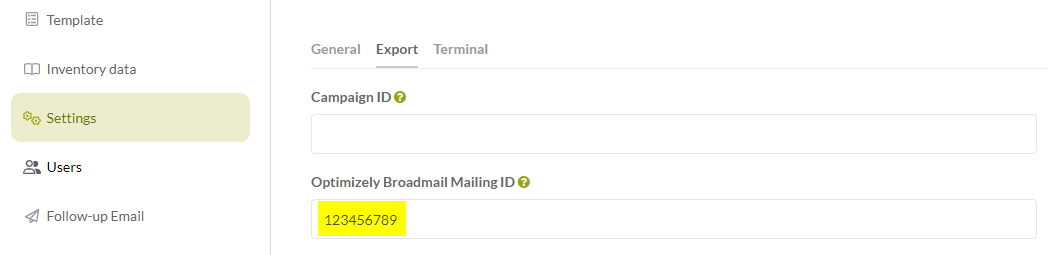Optimizely campaign authorization code and mailingID
Where can I find the authorization code?
The following steps need to be done once by the Optimizely administrator. ⬇️
- Log in to your Optimizely -Account
-
Click on "Administration" and "API overview" in the menu.
-
Click on "Recipient lists".
-
Choose the recipient list in which you want to add data. (At the moment we only support transactional lists)
-
Click on "Manage authorization codes"
-
Click on "Create authorization code" or use an existing one.
-
Copy the authorization code and paste it to the snapADDY organization settings under "Optimizely integration"
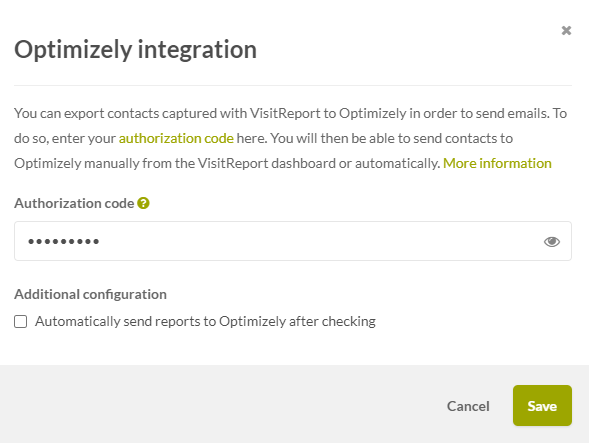
Where can I find the Optimizely Mailing ID?
The following steps has to be done for the future events. If you duplicate a questionnaire the MailingID will be the same in the duplicated version, but could be changed.
-
Log in to your Optimizely -Account
-
Click on "Administration" and "API overview" in the menu.
-
Click on "Special mailings"
-
Choose your mailing template
-
If you can't see the ID in the first column you have to activate this column first. Click at the litte triangle at the far right in the headline and activate "ID".
-
Copy the ID and paste it to the questionnaire settings