How can I allow access to the webcam?
-
Go to the Google Chrome settings
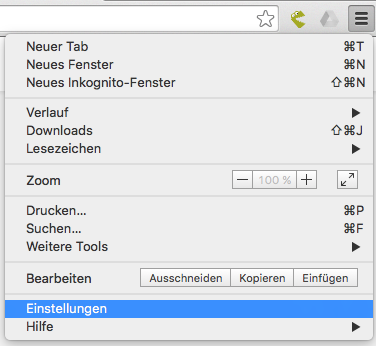
2. Click on "Show advanced settings" below.
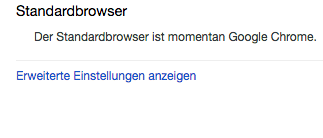
3. Click under "Privacy" on the button "Content Settings".
Scroll down until you see "Camera". There you click on "Manage exceptions".
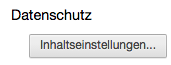
4. Remove the blocking "chrome-extension://mmkealgbpomfkcegfkcoobgbddiplegl/" (the hash code behind "chrome-extension://" looks different for each user) and click on "Done". You have removed the block and can restart the webcam feature.
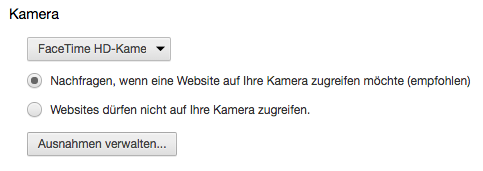
5. Remove the blocking "chrome-extension://mmkealgbpomfkcegfkcoobgbddiplegl/" (the hash code behind "chrome-extension://" looks different for each user) and click on "Done".
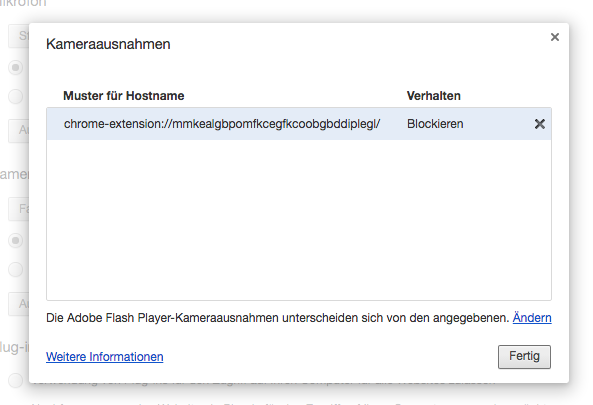
You have removed the block and can restart the webcam feature. 🎉
