How can I set up SSO (Single Sign-On) for my organization?
snapAddy offers various login options. Find out how to setup SSO in this article.
You can decide for yourself how the users of your organization can log in to snapAddy. You can choose between user name and password, as well as various single sign-on methods.
What is SSO (Single Sign-On)?
SSO is an authentication method. It enables users to authenticate themselves securely to multiple applications and websites. They only have to enter their login information once.
How does SSO work?
The user has to log in to an application once. The login information is stored on a token that is passed from one system to another in the background during the SSO process. This authenticates the user again and again. In the example above, this token would be the entrance ticket. The systems, which would include snapAddy applications, for example, correspond to the rides you use.
You choose between different login options in the settings, depending on which suits your company best:
- You can find the SSO settings here: Settings > User management >Login & security.
You can choose between Microsoft SSO, Salesforce SSO, Google SSO and Apple SSO. Additionally, it is possible to configure SAML. - Select the desired login functions.
- Click on "Save login options".
Depending on which app you log in to, different permission requests are required. You can view the detailed Microsoft authorizations here.
SSO can be used in the following situations:
1. Single Sign-On for the general login:
-
- Each user has their own snapAddy account to access DataQuality / BusinessCards / VisitReport
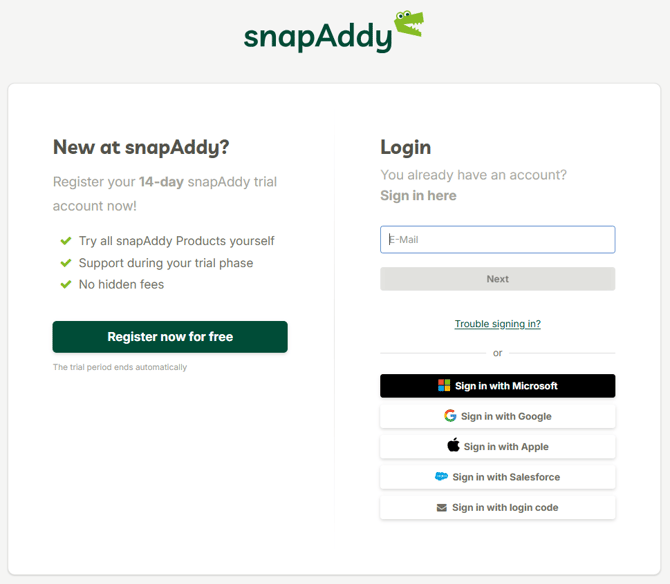
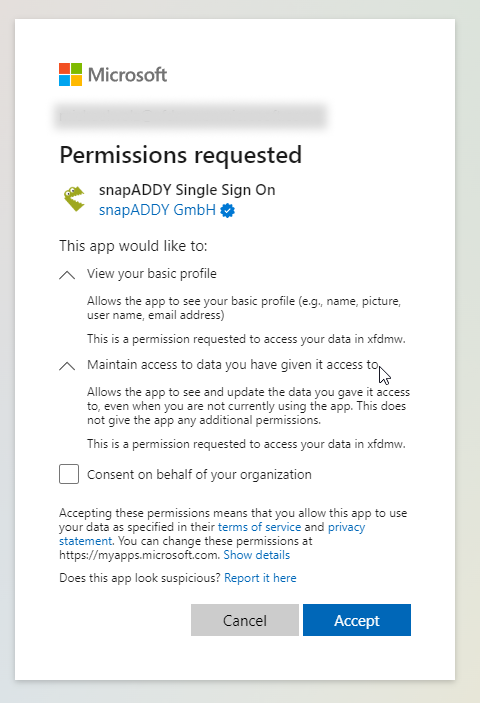
2. Connect to Microsoft from DataQuality:
-
- Save contacts from DataQuality directly to Microsoft Outlook or directly to the Outlook contact book
- How do I install DataQuality for Outlook?
- Microsoft 365 integration in DataQuality
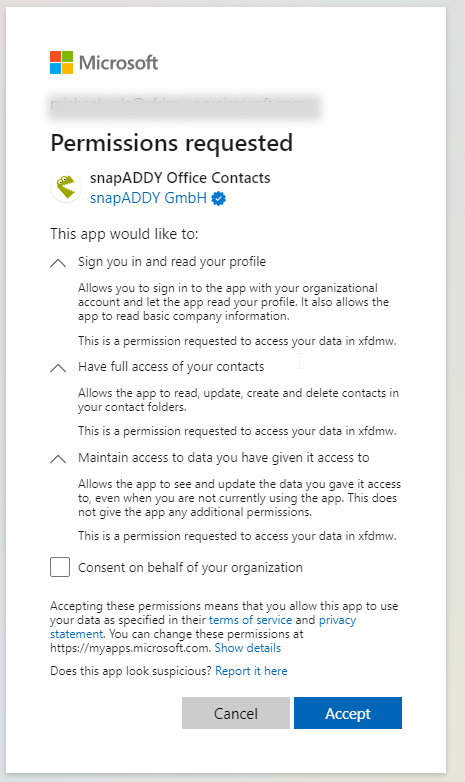
3. Connect to your E-Mail Inbox:
-
- Contact suggestions can be automatically created in DataQuality based on email signatures
- How to activate contact suggestions from emails
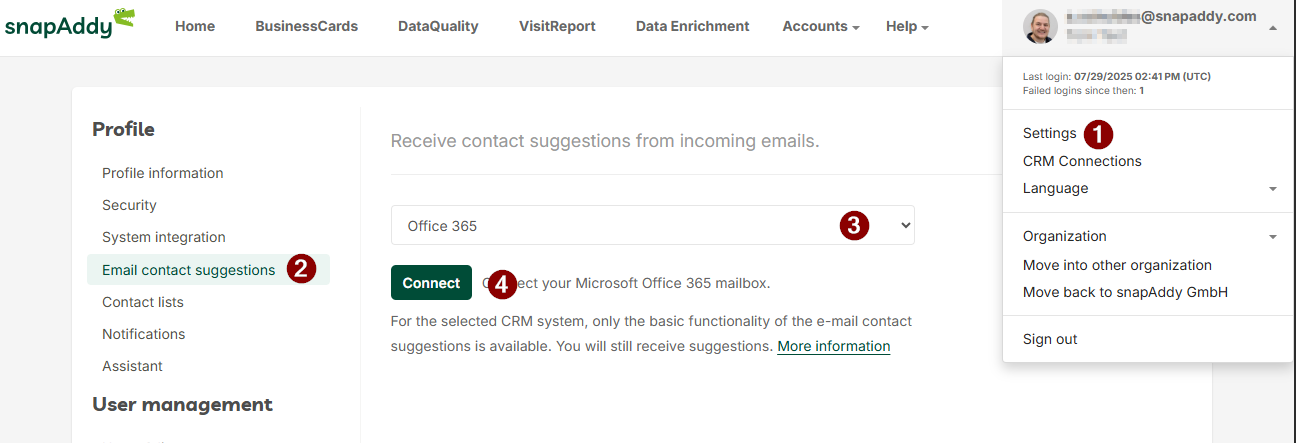
-png-1.png?width=474&height=779&name=Group%2013%20(1)-png-1.png)
4. DataQuality for Outlook:
-
- Save contacts directly in Outlook or transfer them to snapAddy DataQuality to enrich them with additional information
- How to install DataQuality for Outlook

It is possible to transfer the login from the CRM system if the DataQuality interface is integrated into the CRM system as an add-in. You can find out how this works in one of these articles.
In this article, you can also find out how to configure Single SignOn in Azure via OpenID Connect
If you have more questions, feel free to contact our support under support@snapaddy.com or your Customer Success Manager.
