How can I set up a screensaver for the terminal device?
Learn how to set your desired screensaver for the terminal device
Usually, the device on which the booth staff creates reports is not used permanently. Sometimes, people are engrossed in a conversation for so long that the screensaver turns on. In snapADDY VisitReport Dashboard you can set a professional screensaver that suits your companies and also define when it is displayed.
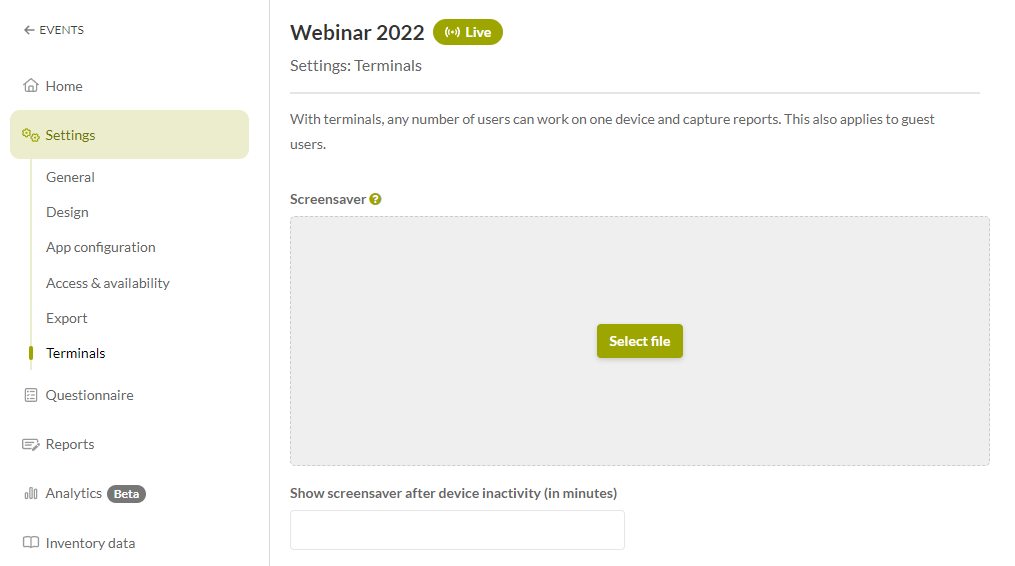
-
Open the desired Event under VisitReport.
-
Go to the Settings of the questionnaire and click on the field Terminals.
-
Choose the picture file you want to use for your screensaver by pressing the button Select file.
-
Set up the number of minutes, after which the screensaver should be activated.
-
You are all set! The changes are automatically saved.
If you have any further questions, please feel free to contact support@snapaddy.com or your Customer Success Manager.
