How do I invite users?
Invite your users manually or all at once via Excel file
You can invite users to your organization in two ways: Manually or via pre-filled Excel file.

How do I add the people I want to invite?
Manually
- Select "Manually".
- A modal opens in which you can enter the e-mail addresses and the first and last names of the users on the left side.
- On the right side of the modal, you can assign licenses and roles to users you are inviting or do so later.

Do you want to invite your users by email address? Then you can do that by clicking on "pasting a list". Here you can separate the email addresses with a comma and add them. Optionally, you can add them afterwards.

Excel-file
- Select "Upload excel" and upload an Excel file.
- Assign the fields of your Excel file to the appropriate field of the modal. For this you will see a table. On the left, select the column of your table. On the right you see the profile field that will be filled by this. A preview shows you how the fields of your invited users look like. You can complete the users with further information like licenses and role.

Do you have individual profile fields? These are also displayed here and can be linked to the appropriate values in your Excel file.
For example, if users speak several languages and you want all options to be selected automatically, separate this information in the Excel sheet with a comma.
In the example, it would look l ike this: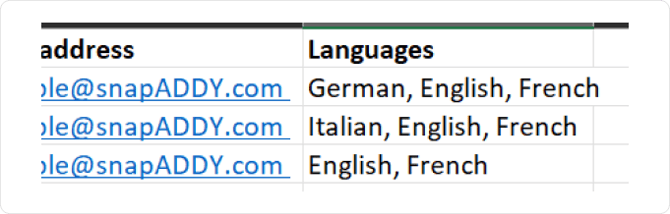
I have entered all the emails I want to invite. What do I do now?
Once you have entered all emails, you can assign these users to a group. The group is useful for setting visibility for these individuals only. You can find more information here in this FAQ article.
- Select the language of the invitation email under “Language.” You can also add your own message to the thank-you email by clicking on “+ Add a custom message”.

- Click on Next.
- Select the licenses you want to assign to users. If you want to know more about the license type read this FAQ article.

- Click on Next.
- Assign roles to users to define their access and permissions. You can find more information here in this FAQ article.

- Click on Invite.
Do you want to add users as guests? Then you can find more information in our FAQ.
If you have any further questions, please feel free to contact support@snapaddy.com or your Customer Success Manager.
