How to restrict the Event visibility to defined users and/or guests?
Learn how to restrict the use of snapAddy VisitReport
You may be hosting many trade shows where different booth staff are always present. In this case, it makes sense to only grant access to the event to certain users, to avoid confusing other employees. You can also specify the period during which the event is visible and determine which users are allowed to view or edit the event in the dashboard.
Where can I set this up?
In principle, there are two ways to access the settings.
- Go to the event under Settings -> Access and availability.
- Go to the event and click on one of the two pen symbols.

How long is the event visible?
- Open the event you have created.
- Go to the settings.
- Click on Access & availability and set a time period under Time-restricted availability.
- Save changes. The event will now only be available in the app for the specified time period.
Who can see the event?
The visibility of an event can be set in the App access sub-item.
- Open the event you have created and go to the settings.
- Click on the Access & availability field on the left-hand side, under Settings.
- Go to the App access sub-item and select the option “Define a list of users who have access to this event in the app”.
- Click on Add users and enter the names of the users/user group who require access to the event.
- Save changes. Please open the app again to see the changes.
If you are using terminals, you must also add the terminal e-mail addresses that you want to use for the event.
Users with the role "Admin" have always and at any time access to all events.
Who can modify this event in the dashboard?
By default, all users with the roles Event Curator, Event Manager and Administrator can view and edit all events in your organization
- Open the event you have created and go to the settings.
- Click on the Access & availability field on the left-hand side, under Settings.
- Go to the sub-item Dashboard access and select the item “Define a list of users who have access to this event in the dashboard”.
- Click on Add users and enter the names of the users/user group who require access to the event.
- Save changes. Please open the app again to see the changes.
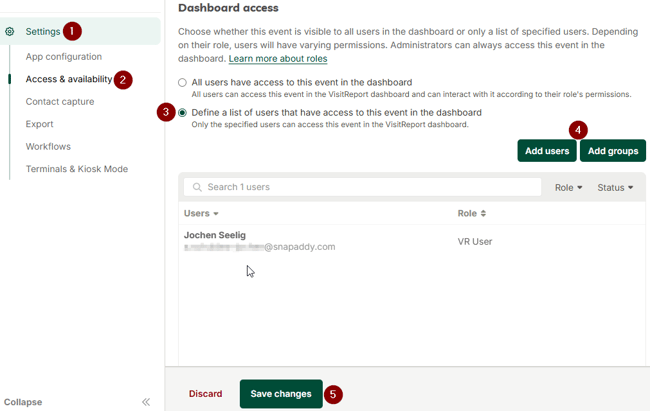
This only applies to Event Managers and Event Curators. Admins are always able to view and edit all events of this organization
This article describes how you can define the time period in which the event is visible. In addition, the visibility for users can be restricted to individual events. You can also set which events are visible and editable for curators and event managers.
If you have any further questions, please feel free to contact support@snapaddy.com or your Customer Success Manager.


