How do I use filters for VisitReport event analytics
Our filter allows you to narrow down the results of your event evaluations based on certain properties.
Sometimes it's useful to only display certain data as it would be too confusing to look at all of them. Therefore, you can use the filter.
In total, the filter has three categories:
- Date & creator
- Contact details
- Questionnaire
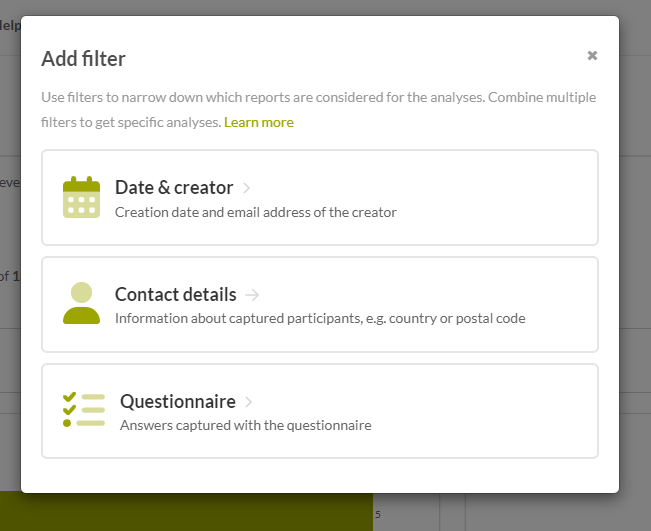
You can add a filter by clicking on "Add Filter", selecting the desired category, setting the filter criteria and then clicking on Add Filter.

You can add as many filters as you like. These will then all be applied to the statistics at the same time.
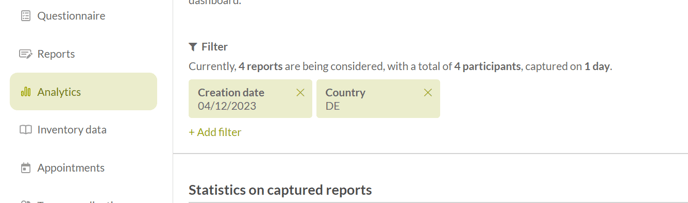
If you want to remove a filter, click on the "x" in the green filter box. You can also edit the filter by clicking on the green filter box.

Date & Creator
You can use this category if you want to know which reports were created in a certain period of time. In addition, you can filter by the creator.
To filter by creation date, select "Creation date" in the dropdown.
As an example, let's take an event that took place from April 11 - 14, 2023:
- If you select "from" and enter April 12, 2023 as the value, you will see all reports that were entered as of April 12 at 00:00. You will not see those for April 11.
- If you select "until" April 12, 2023, you will see the reports until April 12 at 23:59. Any that were entered after that date will be filtered out.
- You can also choose between two days. You may only want to know how many reports were captured in the first two days. In this case, you can filter from April 11, 2023 to April 12, 2023.
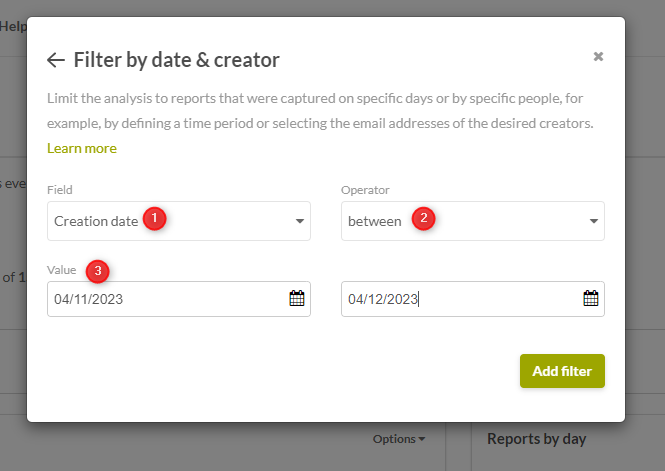
Another option is to filter by specific creators. Let's say you want to know how many reports Mr. Fox has created. You have several options for this:
- If you choose the operator "is", you can select the desired employee in the dropdown.
- If you also want to know how many reports Ms. Schneider has created, the operator "one of" is recommended. Here you can select multiple employees.
- If you do not want to see any reports from Mr. Fox, it is recommended to select either "does not match" or "none of".
- All other operators are free text fields, in which you can enter the e-mail addresses of the employees. These are useful if you have a lot of employees entering reports. In most cases, however, the ones already mentioned will suffice.
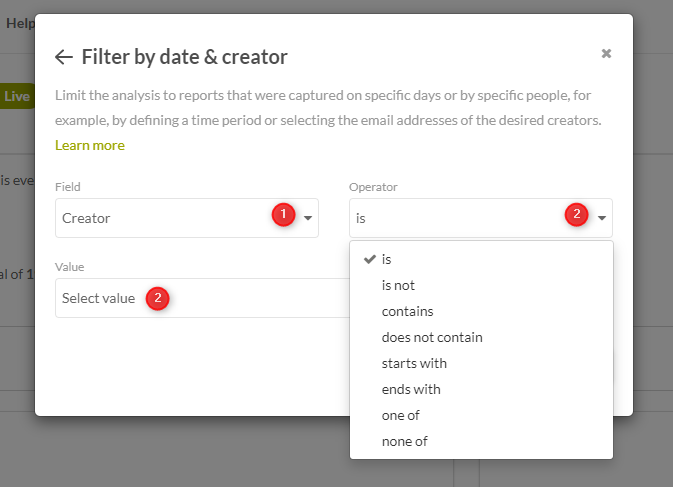
Contact details
In the second category, you can filter by the recorded information about the participants, for example, position or country.
Let's take "Job title" as an example. You want to filter for all attendees who are Senior Sales Managers.
- If you choose the operator "is", you have to enter the term "Senior Sales Manager" exactly like this.
- If you are also happy to have a few Junior Sales Managers in your report, then you can choose the operator "contains" and filter only for "Sales Manager", for example.
- Sometimes not all fields of a report are filled. But if you would like to have only participants in your evaluation, where the field "Position" has been filled, choose the operator "not empty".
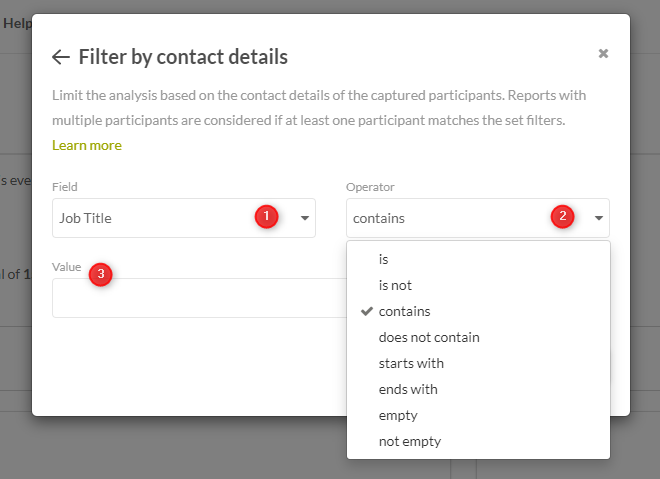
Most operators in this category are free text fields. However, there are two exceptions: Country and State. If you select the operators "one of" or "none of" here, you will get a dropdown menu to choose from.
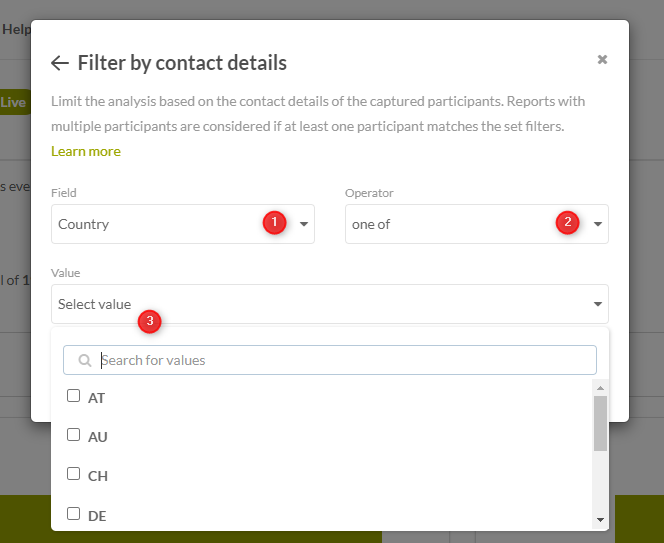
Questionnaire
Finally, it is still possible to filter by the answers to certain questions.
If the question is a single choice, you can use "is" to filter either by a single answer ...
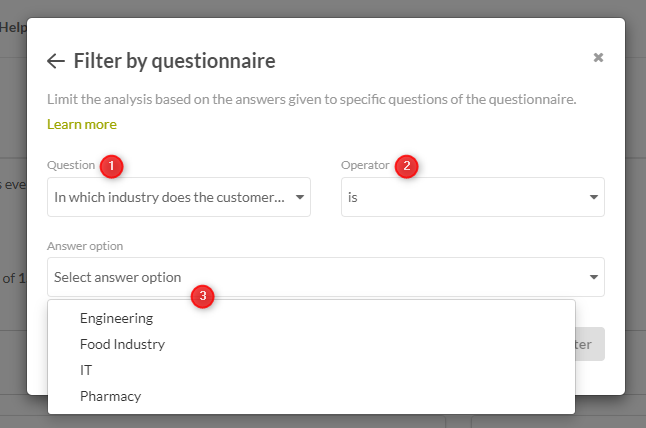
... or include multiple answer choices with the "one of" operator.
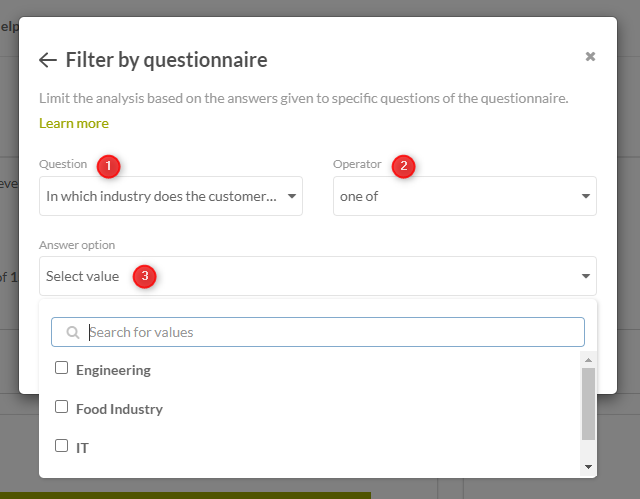
If it is a multiple choice question, you can choose between "At least one of" and "none of".
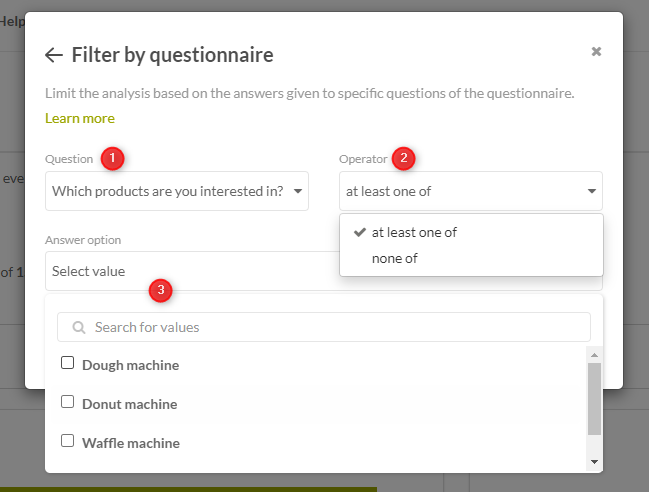
For example, if you want to see all participants who answered "Donut machine" and "Waffle machine" to the question "Which products are you interested in?", then I can filter for those participants accordingly with "At least one of".
If you do not want to display all participants who answered with "Waffle machine", for example because this does not correspond to your company's strategy, you can filter out these participants with the operator "none of".
If you still have questions about the filter, feel free to contact our support at support@snapaddy.com or your Customer Success Manager.
