VisitReport: Info center
With the Info center feature, you can communicate key organizational and customer info to VisitReport app users on a per event basis.
Getting started in the dashboard
You can find the Info center in the sidebar navigation menu of an event. The information you want to communicate to users is organized in pages, which are specific to the given event.
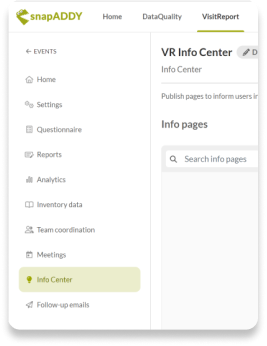
Tip: Users will not see any content or be able to navigate to the Info center in the app unless a page has been published.
Create an info page
Start creating info pages by clicking on the “create page” button to open the creation modal.
Add a title and description, then compose your info page using the text formatting options available in the editor.
When you finish writing your info page, you can publish it and make it immediately visible in the app to all users with access to the event.
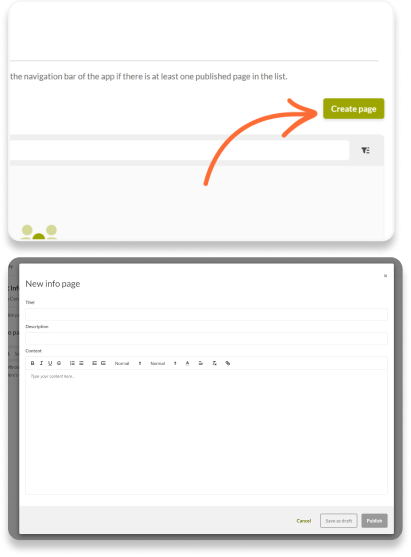
Tip: You can also save a page as a draft and publish it later.
What does it look like in the app?
With the text formatting tools in the dashboard you can publish attractive, easy to read info pages in the VisitReport app.
When an info page is published, users with access to the event will be able to navigate to the Info center via the main navigation bar.
Each time a page is published or updated, an indicator will appear on the Info center icon on the navigation bar.
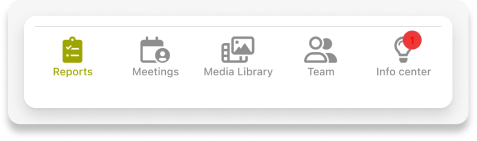
Multiple pages, multiple languages?
To help you organize your info pages and manage multilingual teams more easily, your pages can be grouped by language.
Whenever you create an info page in the dashboard, you can select the page language in the creation modal.
Pages in the app will appear grouped by language.
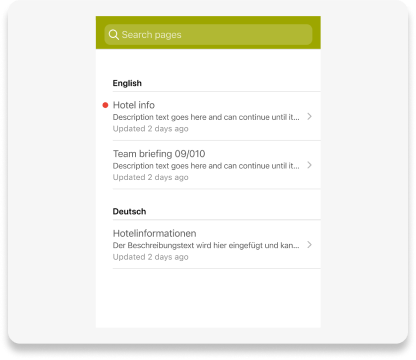
Tip: The list of available languages for Info center pages is the same as the event languages.
