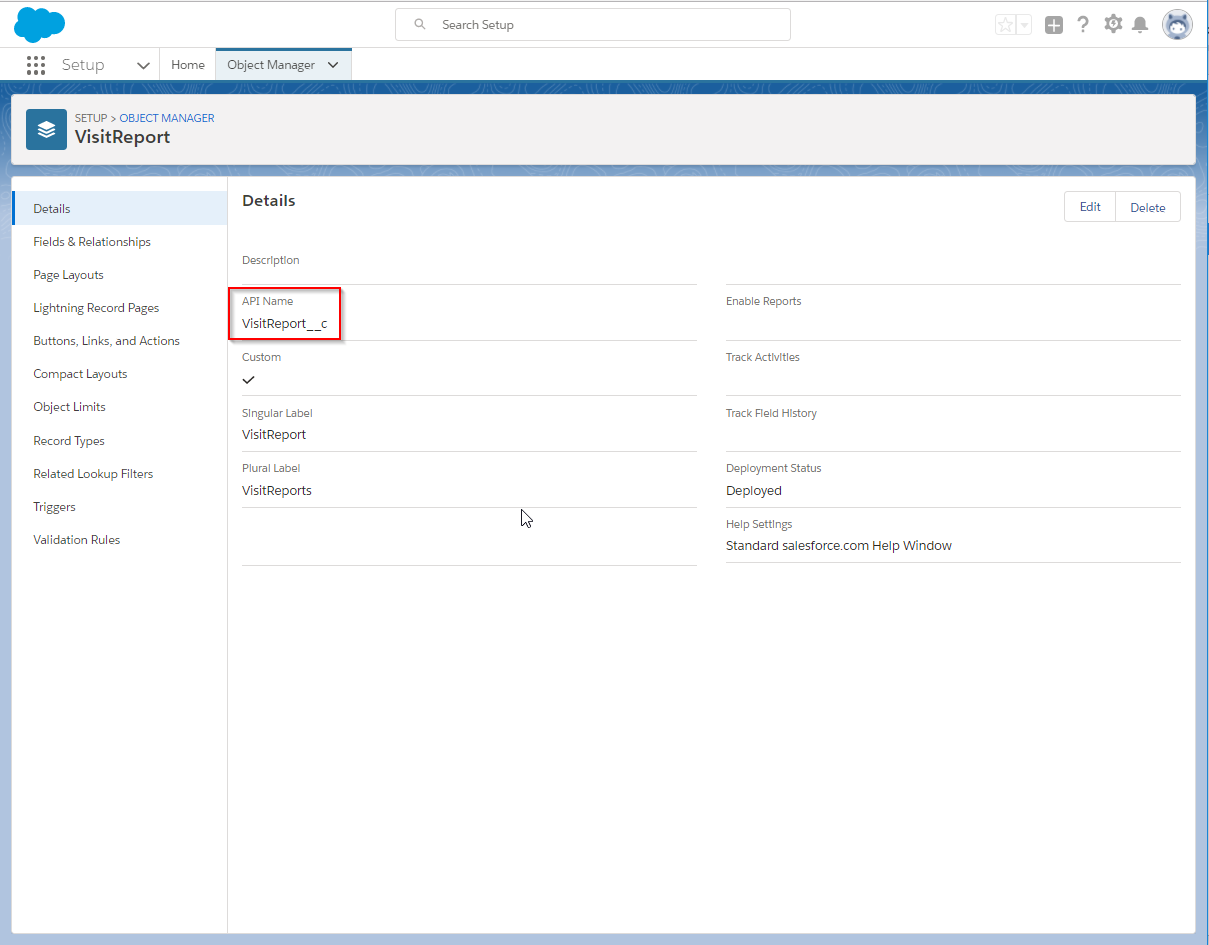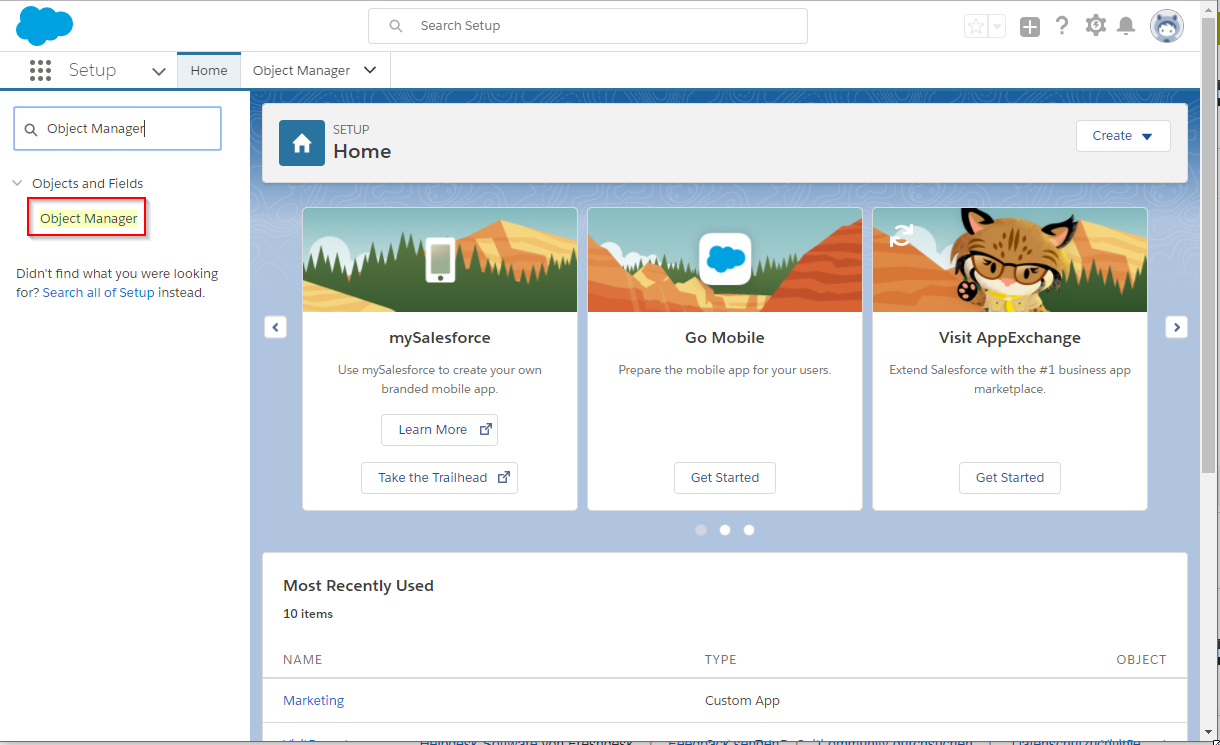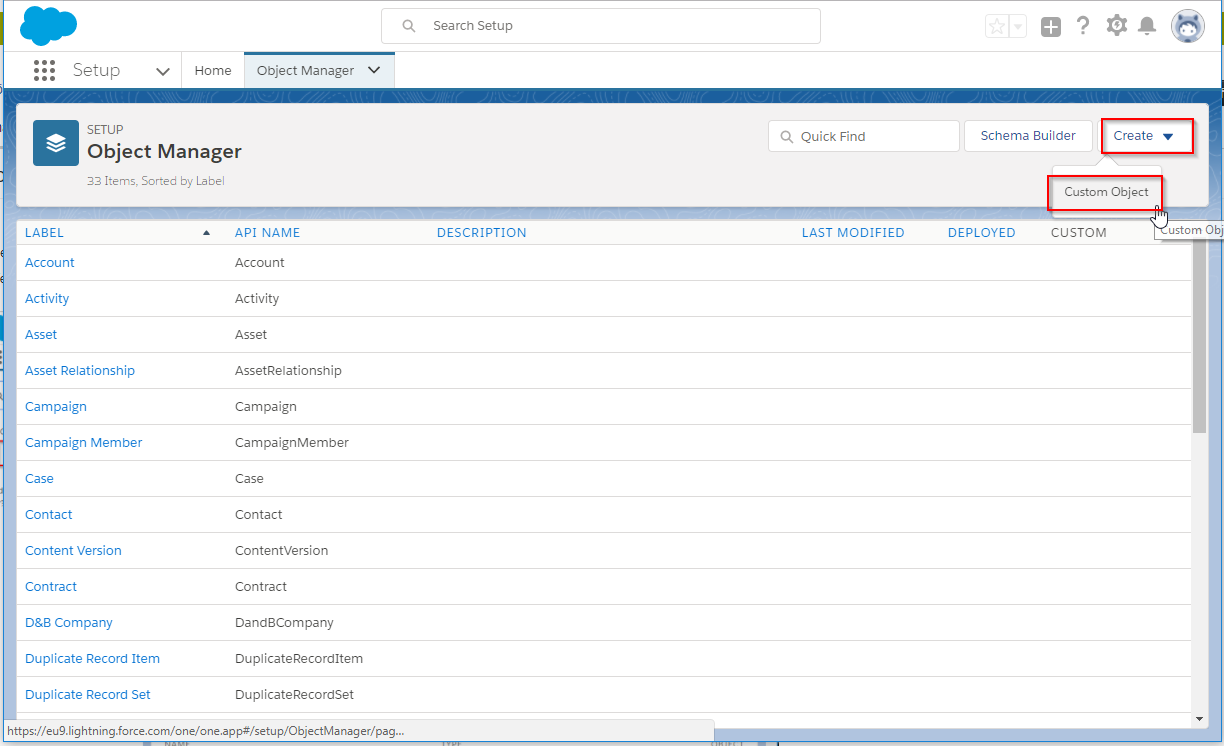Recommendation for the VisitReport connection via a custom object
How do I create the Custom object needed for VisitReport?
-
Open the Salesforce setup and open the Object Manager.
2. Click on "Create" and "Custom Object".
3. Make the entries as in the screenshot and click on "Save".
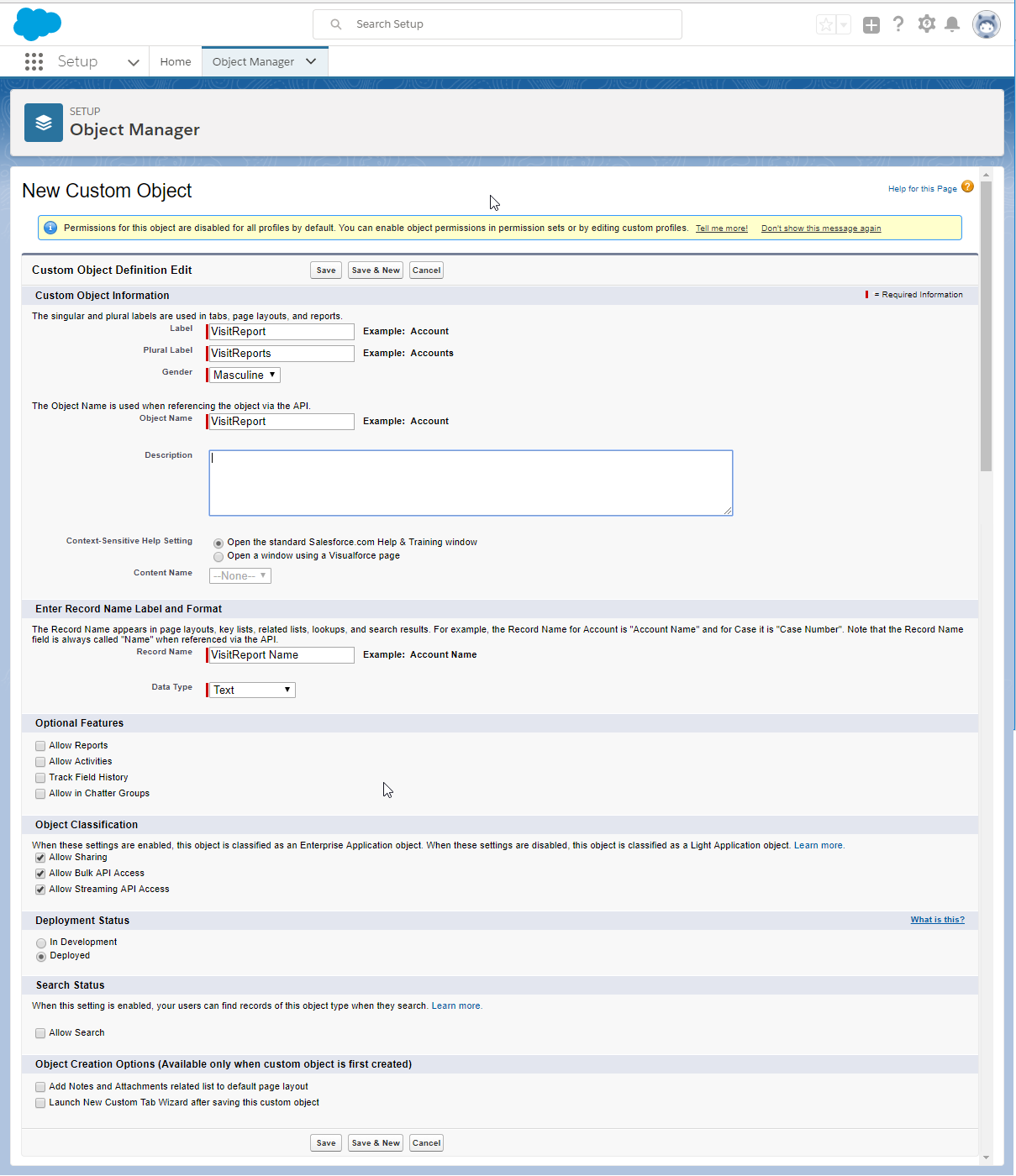
With this we have created the Custom object, into which the reports from the VisitReport will be taken later.
4. Next, we need to link the reports to the associated Leads/Contacts/Accounts:Click on "Fields & Relationships" and on "New".
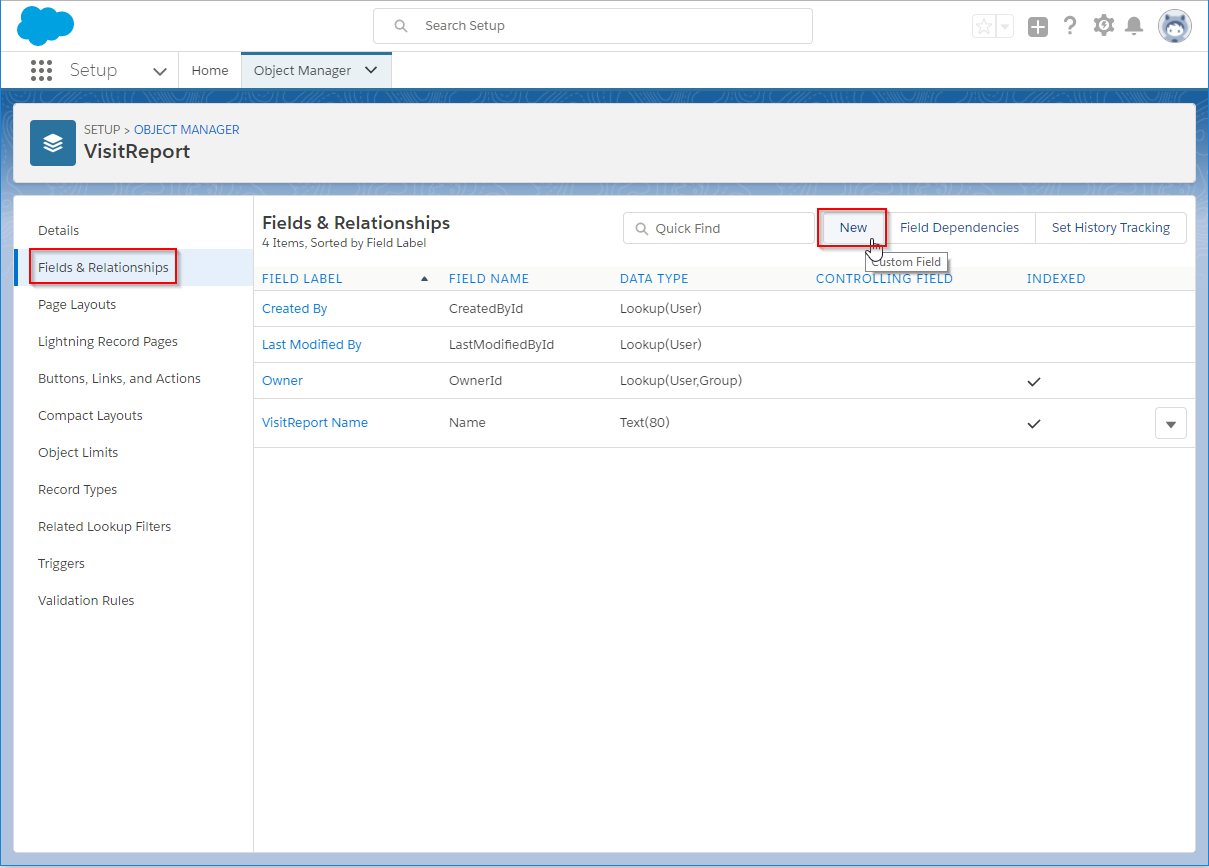
5. Choose "Lookup Relationship" and click on "Next" below.
6. At "Related To", select "Account" and click "Next".
7. In the following steps, you can make settings for field-level security and page layout. If the VisitReports should be visible for all users, click on "Next" in Step 4 and Step 5 and on "Save" in Step 6.
8. Repeat steps 4 to 7 for "Lead" and "Contact".Afterwards it should look like this:
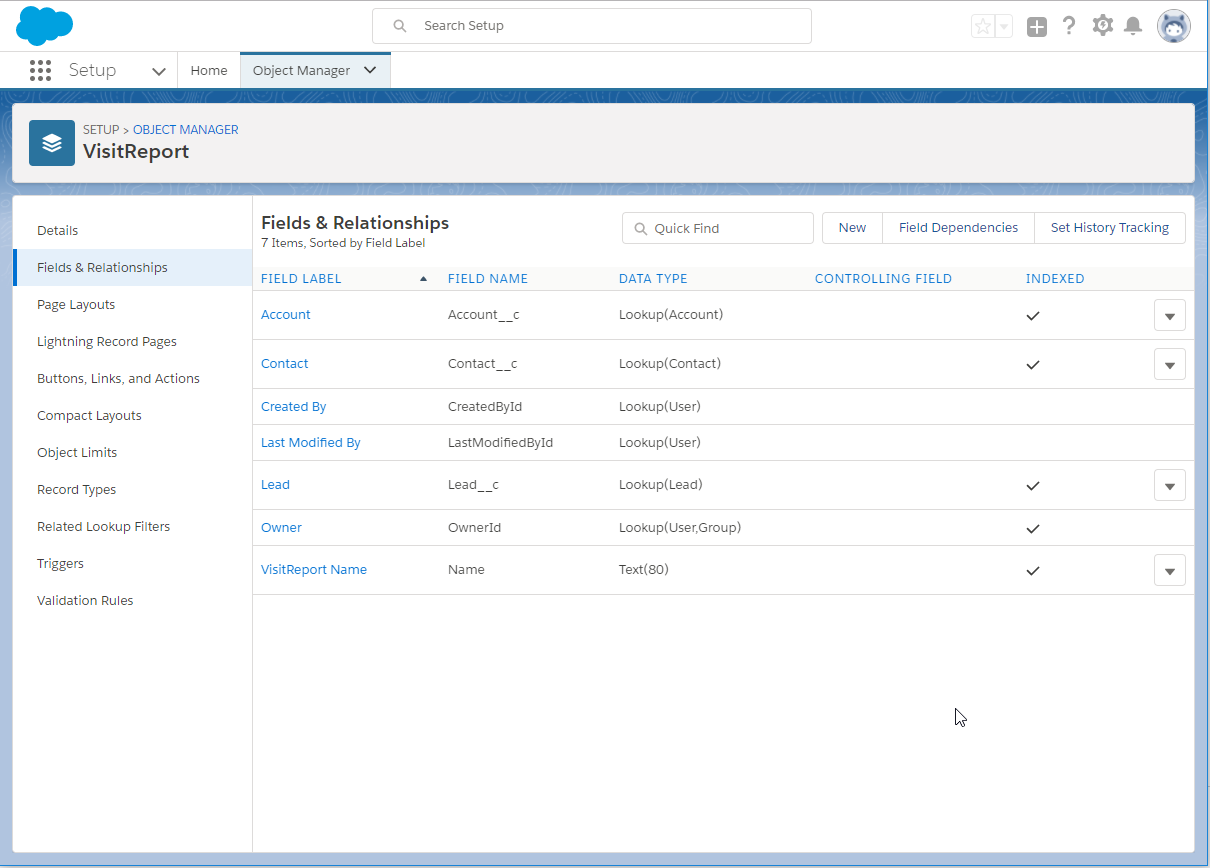
9. Now we need to add individual fields in the custom object in which the answers from the report are stored:Now create a field in the custom object "VisitReport" for each question of your VisitReport questionnaire. You can choose the field type depending on the type of question in the VisitReport questionnaire, e.g. Text, Text Area, Date, Number or Picklist.Now it could look like this. The four questions "Industry", "Follow Up", "Product Interest" and "Company Size" were added here as examples:
View in the setup:
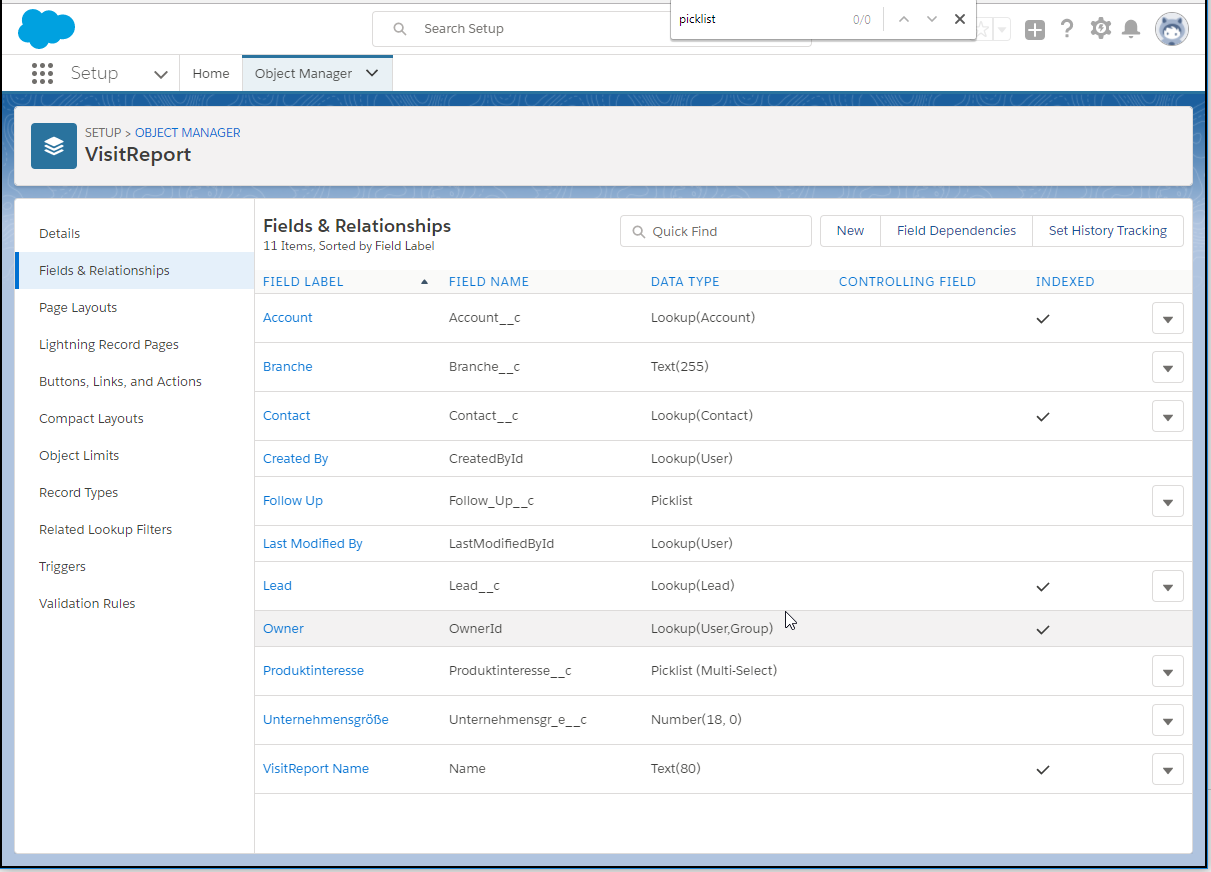
View for the user:
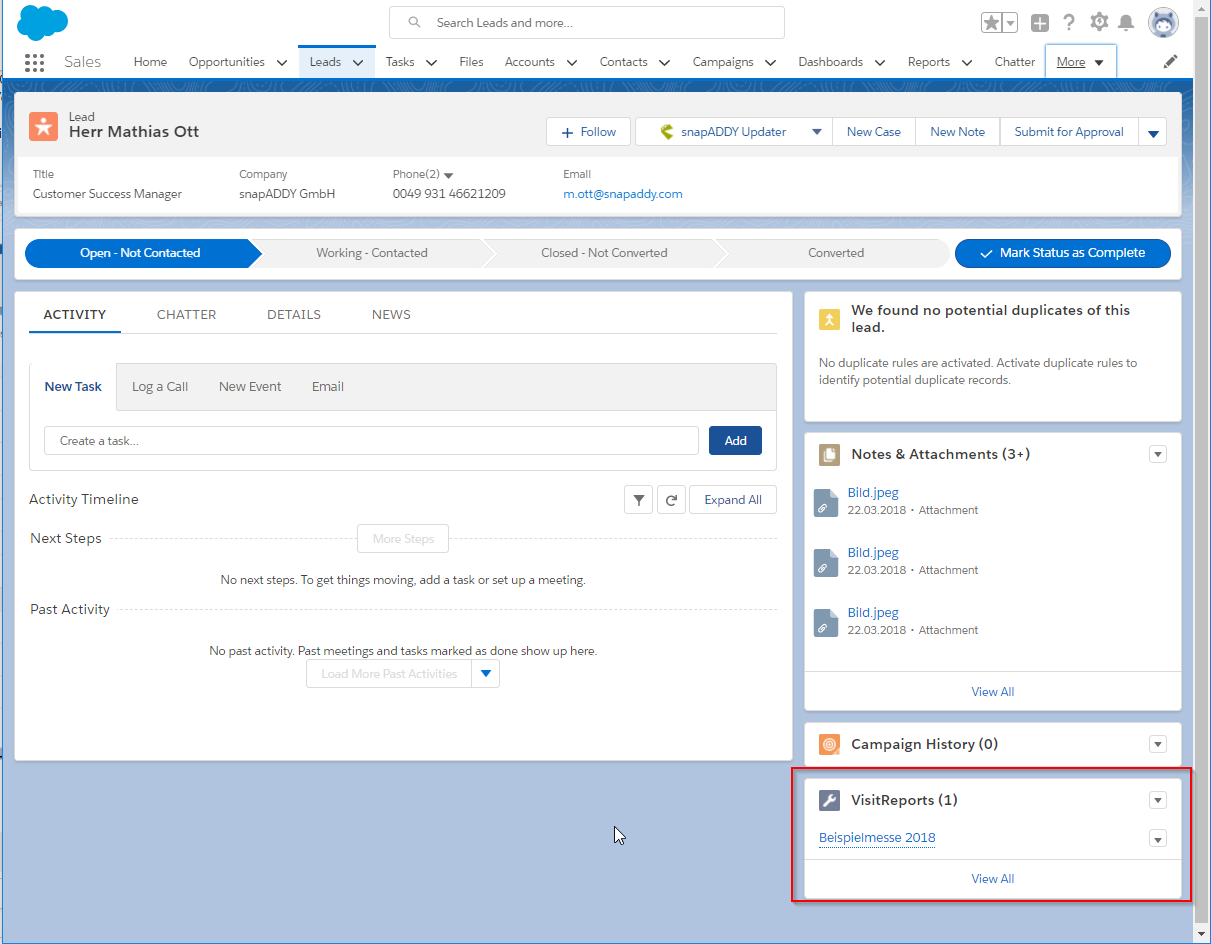
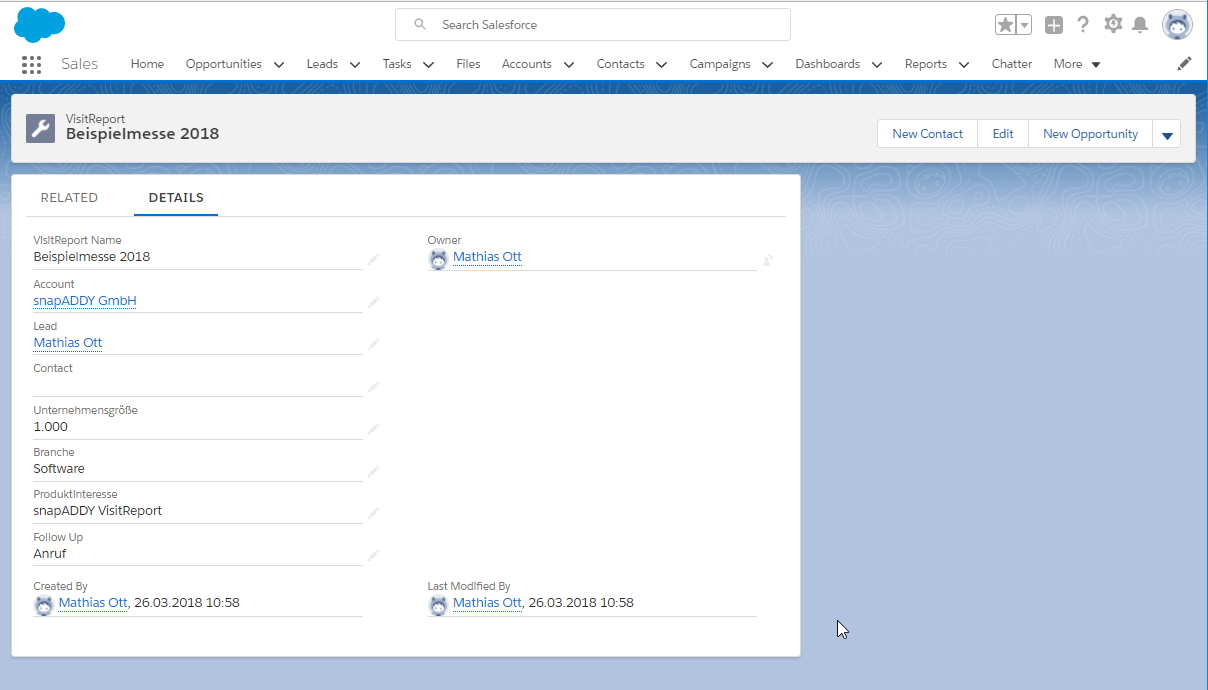
10. Finally, we display the entity "Notes & Attachments" in the page layout of the custom object. This is where the notes from the report end up later.
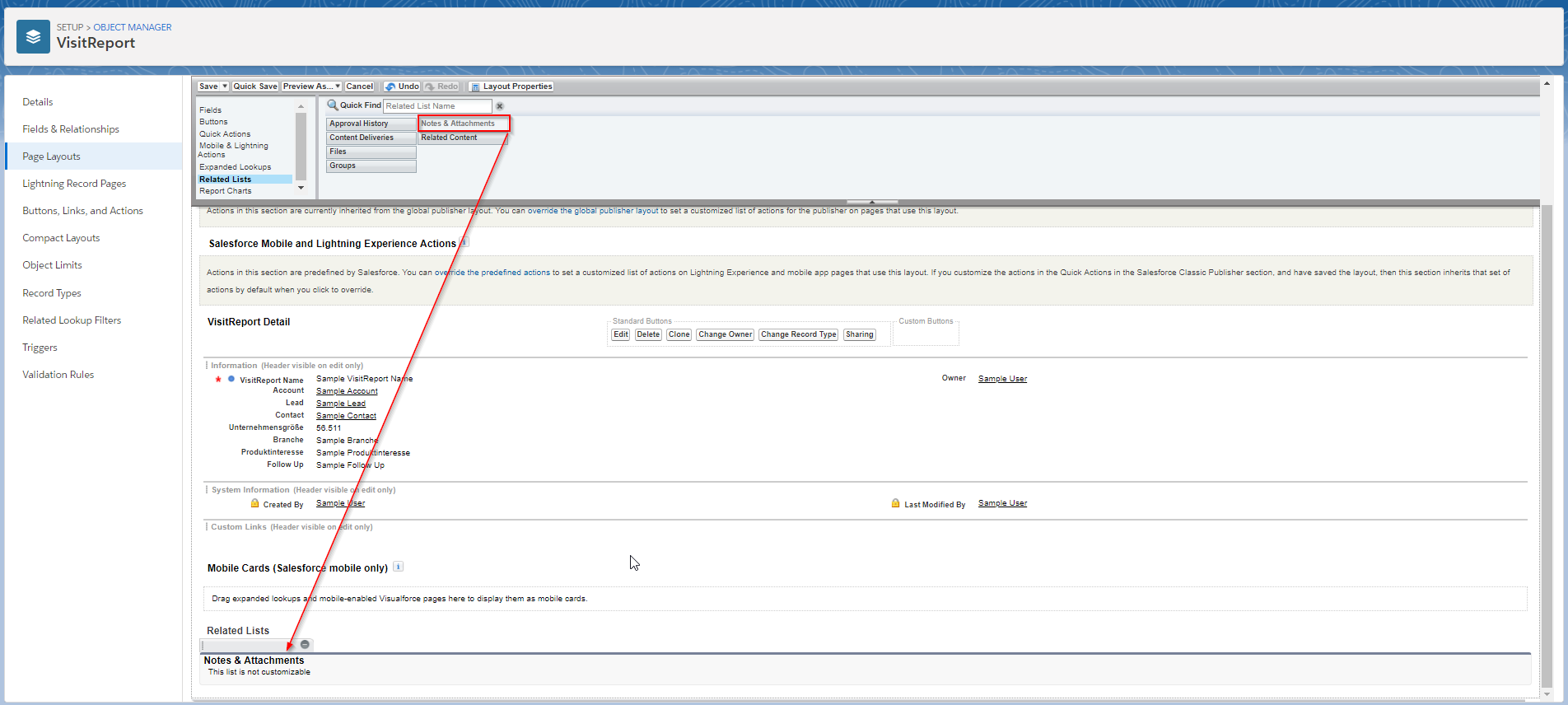
11. The customization in Salesforce is now complete. Now we have to create a CRM mapping for you. Please send us an e-mail to mapping@snapaddy.com and tell us the API name of the custom object you just created.