Where can I find the UserIDs in Salesforce?
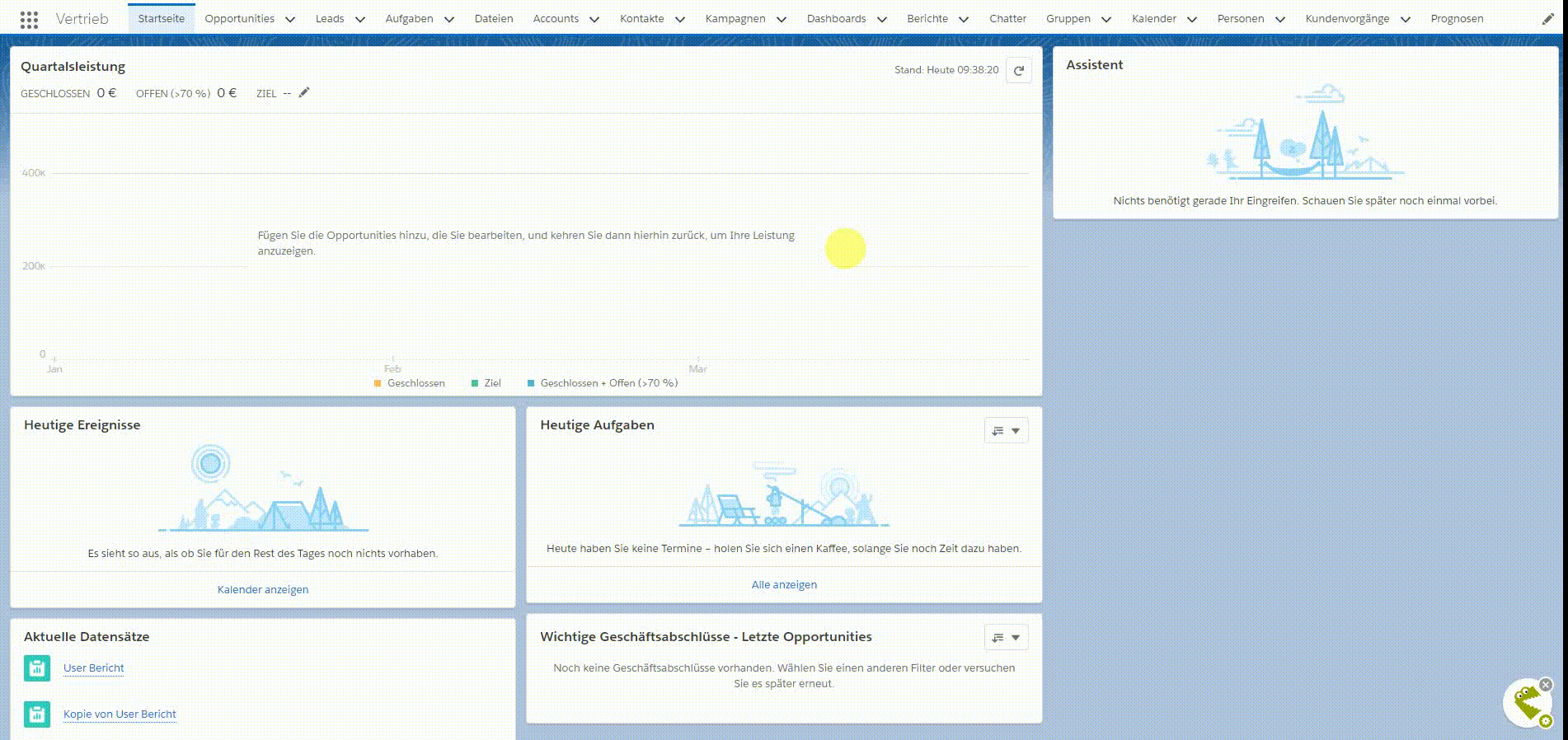
-
Log in to Salesforce with your account first.
-
Then select the "Reports" tab.
-
Click on "New report" in the upper right corner
-
Open "Management Reports" and click on "Users". Confirm the process by clicking on "Create" at the bottom right.
-
Drag the"User ID" field under"User Information" into the default standard table from the left pane.
-
Click on "Save" in the upper left corner
-
Enter a name for the report in the dialog that opens and click on "Save".
-
Once you have saved the report, click on "Run report" to view the results of the report.
-
When the results are displayed, click the down arrow to the upper right next to "Edit". The menu opens, click here on "Export".
-
In the dialog that opens, click "Export" again. Your browser now downloads an Excel file.
