How can I create and edit meetings?
Create and edit meetings for your event. You can include information on the participants and optionally book a resource.
You can create and edit meetings in the "Meetings: Calendar" view of your event. When you create a meeting, you can specify several properties to customize the meeting to your needs. These properties include:
- Title: Choose a clear and meaningful title that reflects the purpose or topic of the meeting.
- Date: Select the date and times on which your meeting will take place.
Note: Meetings cannot span more than one day. - Organizer: Depending on permissions, the organizer can be the user who is creating the meeting or another user from the organization.
- Number of participants: Specify the number of people who will attend the meeting, including external participants. If you select a resource for this meeting, you will be informed if the maximum capacity fits the number of participants.
- Participants (optional): You can include additional information about the participants, such as their first name, last name, email address.
Note: The number of participants (as given in 4) does not need to match the number of entries here, as the detail information on all participants might not be available at booking time. - Resource (optional): You have the option to assign a resource to this meeting during the specified time period. This resource will not be available to other meetings during that time.
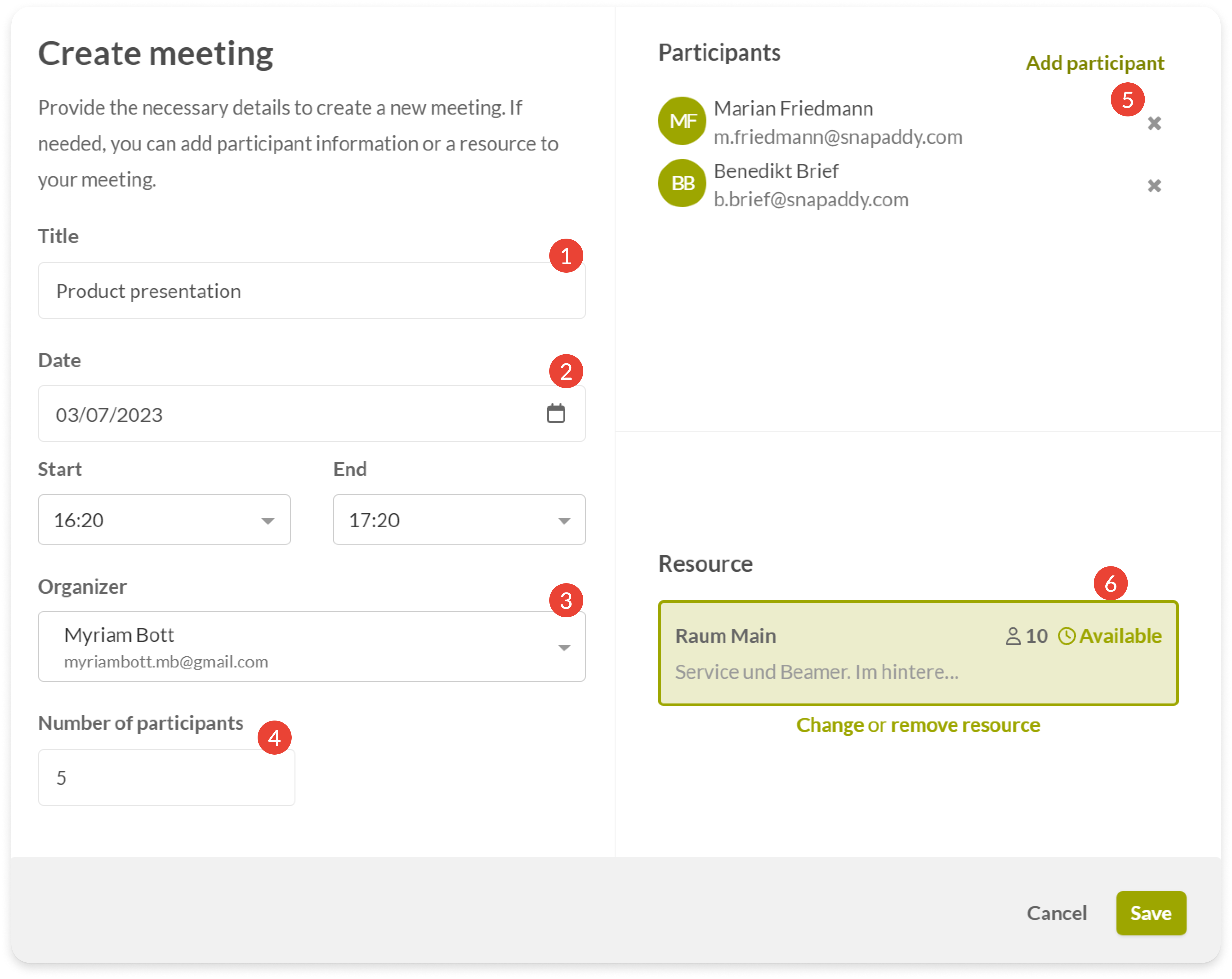
You also have the ability to edit meetings after they have been created. This allows you to change any of the above properties as needed.
Hint: The meeting organizer receives a confirmation email with an .ics file. This allows the meeting to be added to their business calendars. If the meeting is edited or delted, the user will be notified via email as well.
