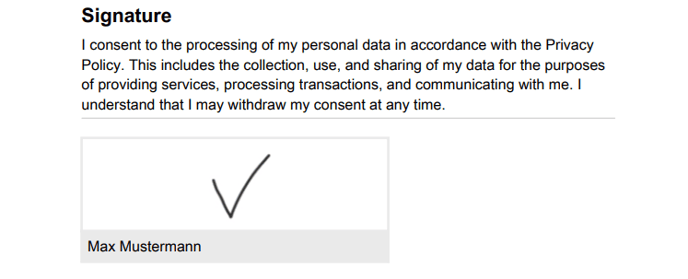Create and export a signature field
In order to be able to obtain the consent for the further processing of personal data directly at the trade fair, we offer the signature field
The following steps will show you how to add signatures to the questionnaire and export them after the show.
1. Add a new question to your event in the VisitReport Dashboard
When creating the question, choose the question type "Signature".

In the field "Text to be signed", insert the terms that the trade fair contact should read and sign. You can also include HTML links to external pages here (<a href="https://...">Privacy Policy</a>), which will be displayed as a link in the app.
2. Go to the VisitReport app and add a new signature
Once you have added the signature to your questionnaire, you can test its visualization in the VisitReport app before the show starts. Go to the VisitReport app, open the event, add a new participant and create a signature.
Here is a step-by-step example of how the signature question looks like in the app on your device:

- Read the text in the "Text to be signed" field.

- Add a signature.

- See, whether all of participants in this report have signed.

3. Find the signature after the export
Once you have exported your report into a snapADDY Dashboard or your CRM system, there are several ways to download the signature of the participant:
- If you have exported to a CRM system, the signature including the note text is added to the entity as a PDF file attachment.
- Download the consent separately from snapADDY Dashboard
- Download the report as a PDF file, the signature will be a part of it.
The consent includes the reference text, the signature and the name of the customer in plain text.