How can I start a report with contact data from my CRM system?
Learn how to import contacts directly from your CRM system.
At trade shows, you will not only meet new prospects, but also sometimes long-standing existing customers who already use one or more of your products. You don't have to enter these contacts again, as they are ideally already stored in your CRM. The snapADDY VisitReport offers the possibility to connect your CRM system with the VisitReport app and thus directly use the contacts from the system.
If you want to know how to connect your CRM system with VisitReport, the following article is recommended:
👉🏽 How can I connect to the CRM system in the VisitReport app
If the connection is already established, you can start right away:
- Click on the icon of the connected CRM system
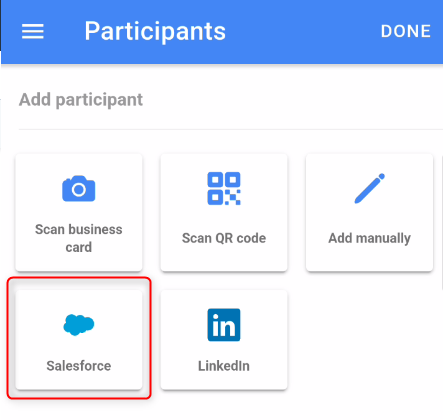
2. Enter the name of the contact or company in your CRM and select the desired data set
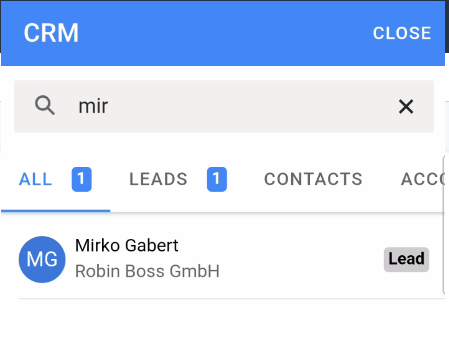
💡 Frequently asked questions
1. Which CRM systems are supported in the app?
-
At the moment we support the following CRM systems: Salesforce, Dynamics 365 (On Premise and Online), Pipedrive, SAP Sales Cloud, Hubspot and Sugar CRM. An extension of the list is planed for the future.
2. Can I use the retrieval of the inventory data without an internet connection?
-
No, unfortunately not. For the connection to the CRM system and searching in the inventory data, the app requires an internet connection.
3. Can I export the reports from the app directly to my CRM system?
-
The reports from the app can not be exported directly to the CRM. They can be forwarded to the VisitReport dashboard as usual and from there to the CRM system.
4. What happens, if I still decide to use the local inventory data while uploading a excel sheet to my event?
-
You can continue using the local inventory data function in the app. This helps you to have an access to the inventory data also in an offline mode. The local inventory data and the connection to the CRM system are separate features and can be used individually or in a combination.
If you have any further questions, please feel free to contact support@snapaddy.com or your Customer Success Manager.
