How to export reports from the VisitReport app?
This video tutorial will show you how to to export completed reports to snapAddy dashboard.
🡸 Previous video Next video 🡺
Once participants have filled out questionnaires, and you have checked whether all the necessary information is there, reports need to be exported. Main option is to transfer those reports to the snapAddy Dashboard. Watch the video and read the following article to learn about this process.
- All completed reports are saved on your device before you export them. To export a finalized report from the VisitReport app, you can use the swipe option to the left and press the green "Export" button.
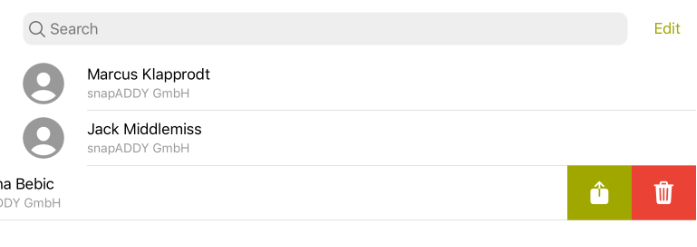
- If you want to select several reports, press the "Edit" button on the right and check the reports you want to export. After that press the "Export" button.
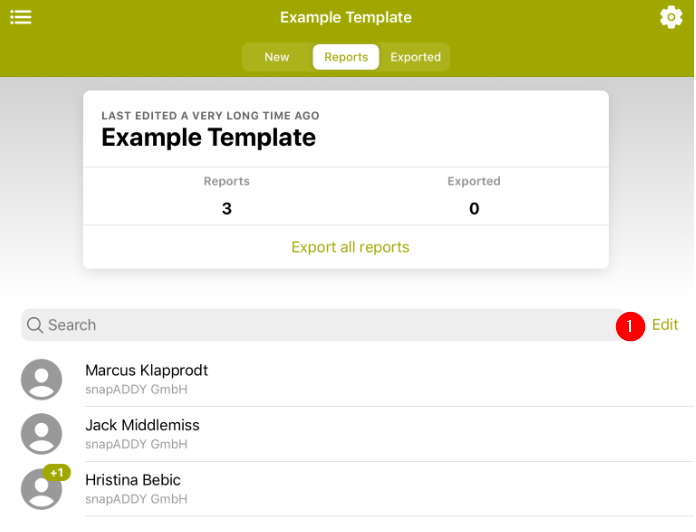
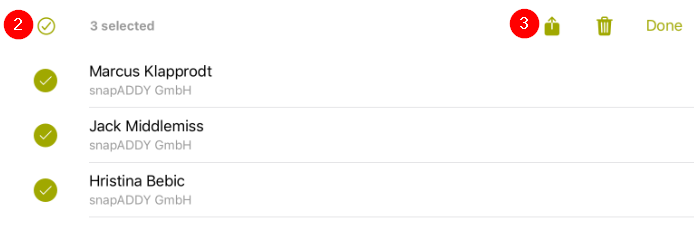
- Another possibility is to export all the reports at once using the "Export all reports" button.
All exported reports can be found by pressing "Show exported reports". Note that once reports have been transferred to snapAddy Dashboard, it is not possible to edit participants contact data or questionnaire answers in the app.

TIP: At the end of a trade show or event, you need to make sure that you have exported all reports from the VisitReport app. In order to get a reminder to do this, please activate the Export reminder functionality in the settings of the app. Once the event is deleted or archived, it no longer appears in the app.
If you have any further questions, please feel free to contact support@snapaddy.com or your Customer Success Manager.
