How to activate the Smart Autocomplete feature in Salesforce
This tutorial will guide you through the steps that are necessary for integrating the Smart Autocomplete feature into the New Lead, New Contact or New Account form in Salesforce CRM.
IMPORTANT: Please make sure that you have integrated snapADDY DataQuality in Salesforce and the solution has been updated on the latest version, before you start with the following tutorial.
- Please login at https://login.salesforce.com/
-
Go to Setup → Object Manager → Lead, Contact or Account (In this example, we will choose "Lead")
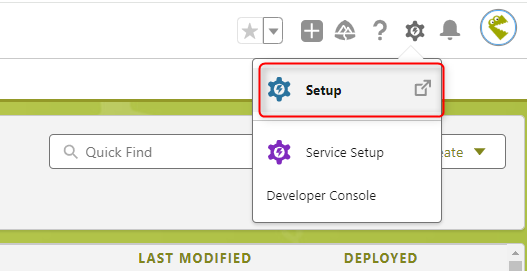
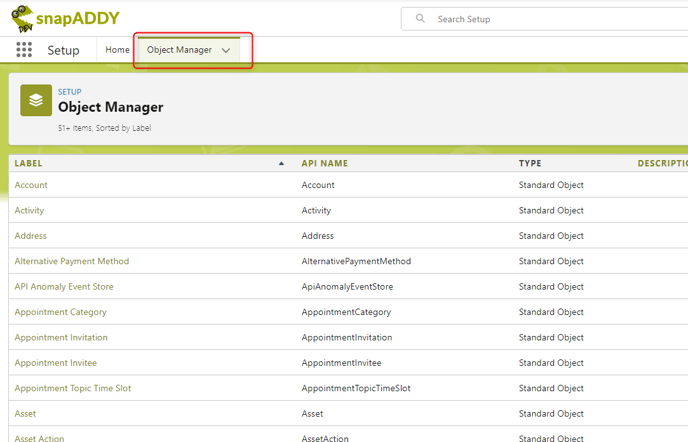
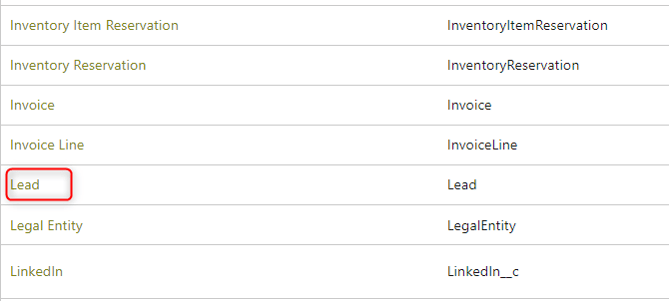
-
Under Buttons, Links and Actions, search for New in the Quick find area and press on Edit.
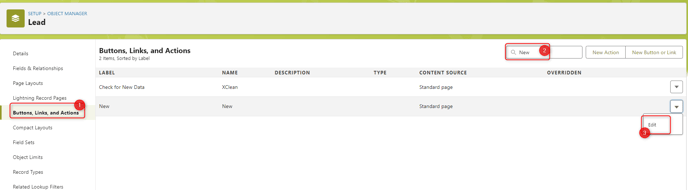
-
Please choose the value snapaddy:snapAddyRecordDialogWrapper under Lightning Experience Override (as shown in the example below) and click Save.
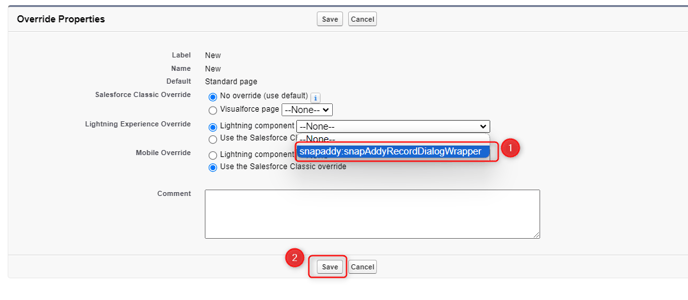
If you want to revert this settings and disable the SmartAutocomplete feature, please choose the option Use the Salesforce Classic override
End Result
The Smart Autocomplete feature is now successfully integrated into the New Lead, New Contact or New Account form in your Salesforce CRM.
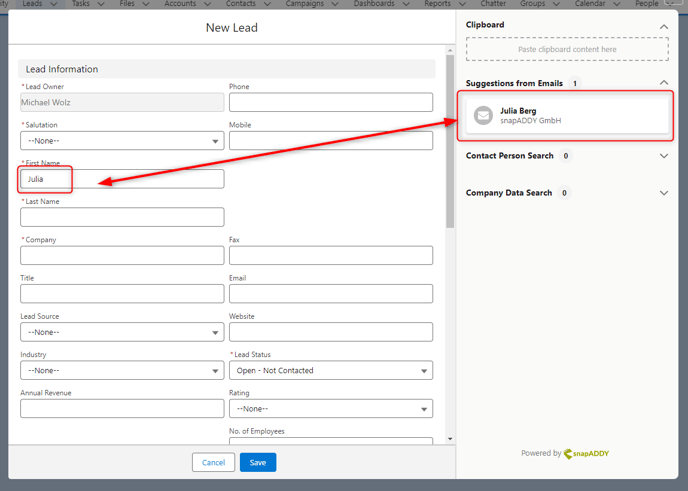
If you have more questions, feel free to contact our support under support@snapaddy.com or your Customer Success Manager.
