How do I add a custom message to user invitations?
Adding a custom message to the invitation emails sent out when you use the ‘Invite users’ modal
Why do it?
Adding a custom message helps convince the user that the invitation is genuine and not spam. Improved trustworthiness increases first-time acceptance rates, which reduces administrator workload (handling reminders, follow-up messaging etc).
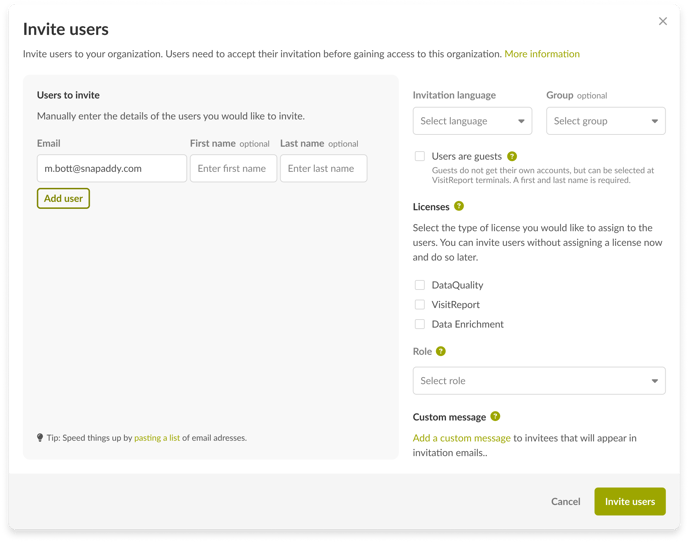
How do you set it up?
In the ‘Invite users’ modal:
Click on the ‘Add a custom message’ text button to open the editor popover and compose your custom message.
You cannot style the text or use placeholders in this editor.
Where will it show up?
The custom message will appear above the ‘Create account & join’ button in the generated email to invitees.
Hint: this will only be available if you have invitation emails enabled in your organization settings.

