How to configure DataQuality Automation to use shared CRM connections for Microsoft Dynamics
This enables DataQuality Automation to communicate with your CRM without every user being connected to Microsoft Dynamics
Shared CRM connections for Microsoft Dynamics utilize Application users to establish connections with your CRM.
To configure this setup, it is necessary to create an application in Microsoft Azure and an application user in Microsoft Entra Id. The following sections will provide a step-by-step guide on how to accomplish this.
Create an application in Microsoft Azure
- Open the Microsoft Azure portal
- Create a new app registration.
- Name it.
- Select the supported account types. This depends on your company setup, we selected "Multitenant" here.
- You can ignore the redirect URL section because it's not used.
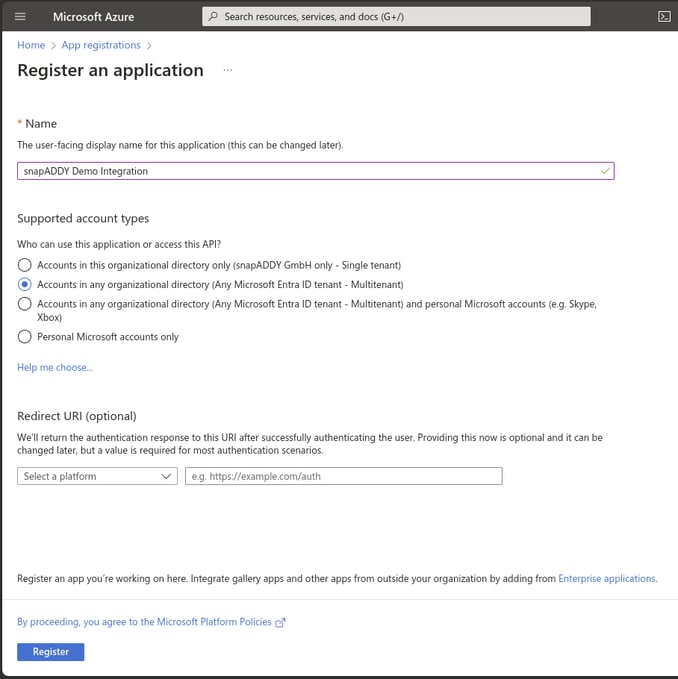
- Click on register.
- Copy / save the "Application (client) ID" and "Directory (tenant) ID", we will need them later.
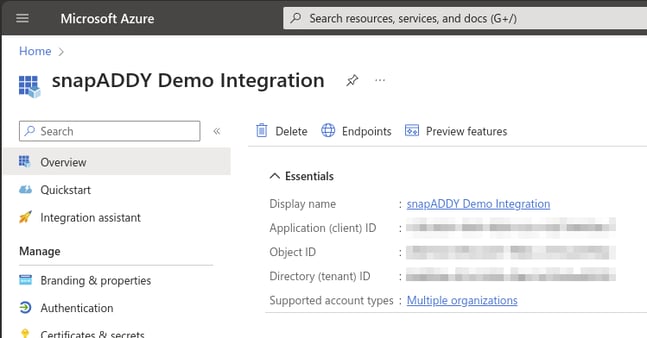
- Create a new application secret.
- Give it any name and set an expiration time.
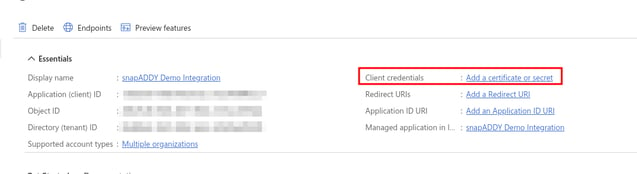
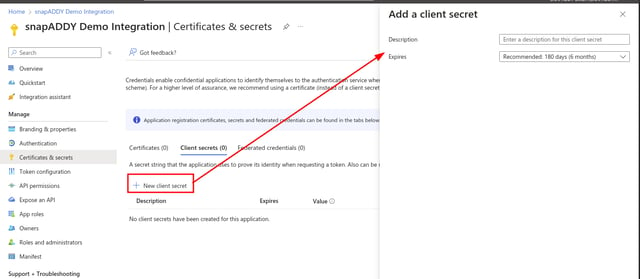
- Copy / save the secret value, you will not be able to get this value later anymore.
Create an Application User
Simply follow the steps shown on this Microsoft Learn page
Configure DataQuality Automation to use the created application credentials
- Open the snapADDY Dashboard settings.
- Navigate to "Organization" -> "System integration".
- If Microsoft Dynamics is not in the list of configured CRM Systems, click on "Add another CRM System" and select Microsoft Dynamics.
- Enter your Microsoft Dynamics URL, Application- and Tenant ID and the Application Secret within the modal.
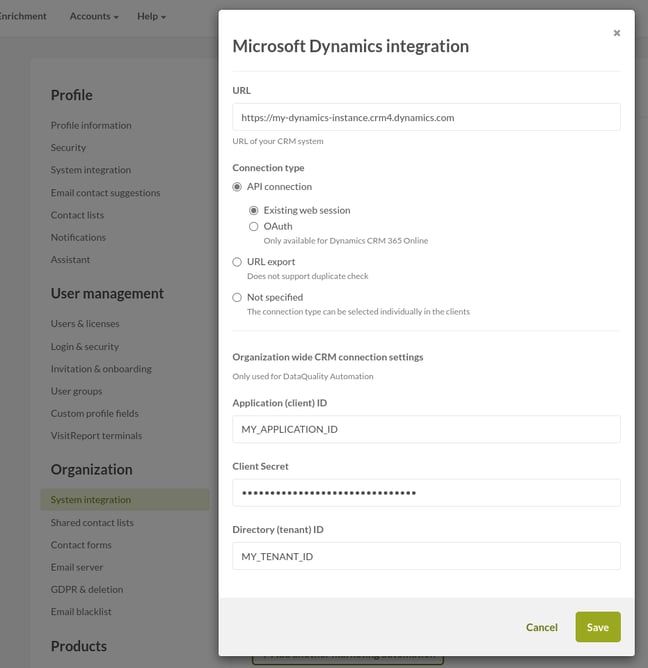
- Click on save.
- Navigate to DataQuality Automation and open the "Workflows" section.
- Create a new Workflow from the "Process incoming emails" template or edit an existing one.
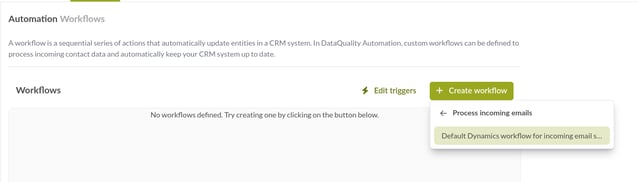
- Click on the three dots and then on "Edit".
- Select the "Use shared CRM connection" checkbox.
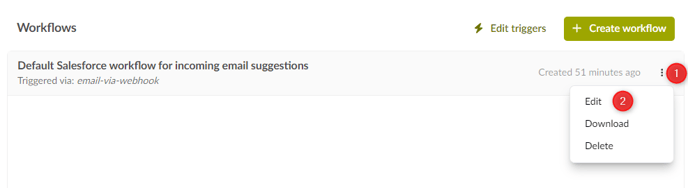
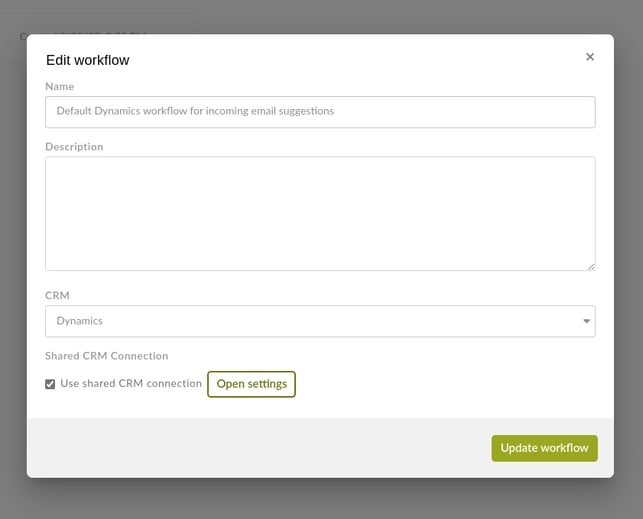
That's it, you're all set up now. We're now using your shared CRM connection whenever this workflow is executed based on an incoming email.
If you have more questions, feel free to contact our support under support@snapaddy.com or your Customer Success Manager.
