How to download reports as Excel, PDF, etc.
Learn how to download your reports and how this is displayed in the dashboard
Downloading one report
After a trade show, there are several reports in the dashboard. You have several options to download them.
If you want to download only one record, click the arrow in the "Export" column (second column) and select the desired format. The choices are Excel, PDF and vCard. The download will start immediately.
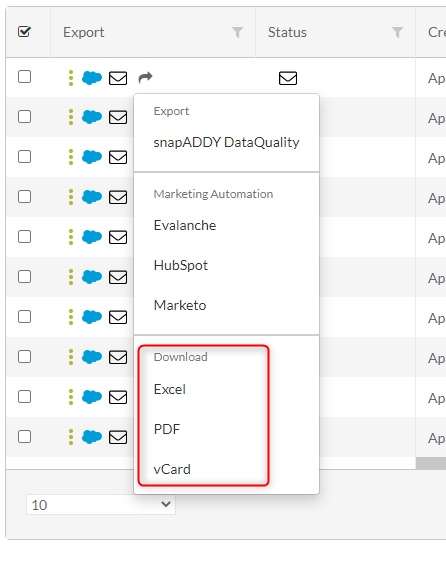
As soon as they have downloaded the dataset, a corresponding icon will appear in the "Status" column. This allows you to see if the data has already been downloaded.

Downloading multiple reports
If you want to download several reports at the same time, check the first tab of the reports you want to download. As soon as you do this, an orange bar will appear above the table.
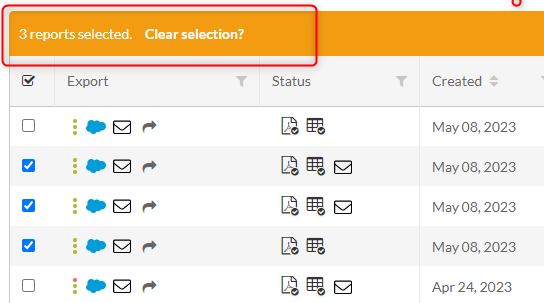
If you want to download all reports, click on the topmost checkmark in the first tab. All reports on your current page are selected. If you have more than one page, you'll get a prompt to select all.
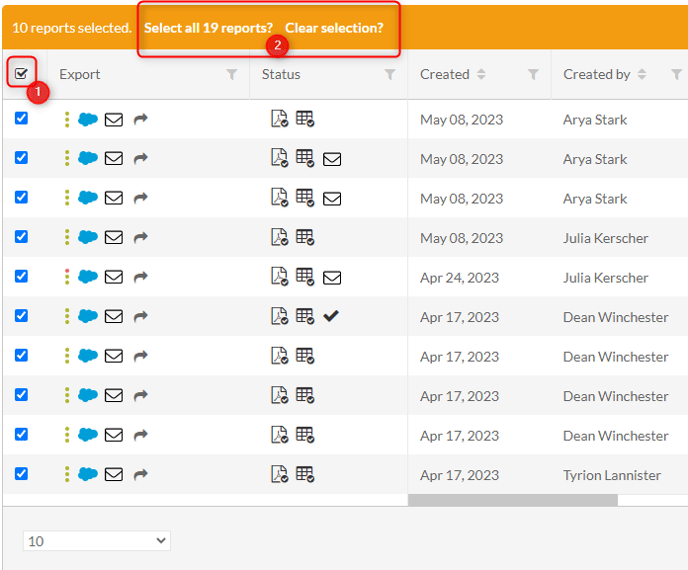
In the orange bar, on the far right, you will find the "Download" option. Open the drop-down menu and select the desired format. Again, the download will start immediately and will be noted in the "Status" column afterwards.
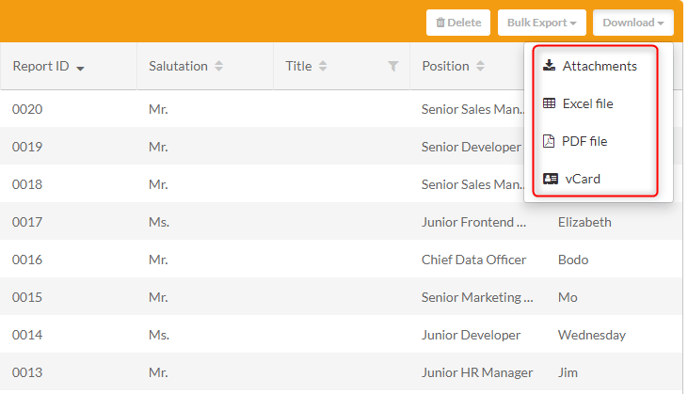
Why is the download not starting?
Let's say you want to download all of your reports as a PDF file. If you have a lot of them, the download might not start immediately. In that case, don't worry. Your reports will be prepared for export.
Shortly after you have triggered the download, a blue box will appear to redirect you to the "downloads Page".

This means that the request is being processed. Since the processing is running in the background, you can continue working in VisitReport in the meantime.
You will be notified by email when the files are available for download.
You will find your finished downloads here: https://app.snapaddy.com/visitreport/downloads
To download the files, click "Download" and the download will start immediately. The files are available for download for 30 days and will be deleted automatically afterwards.
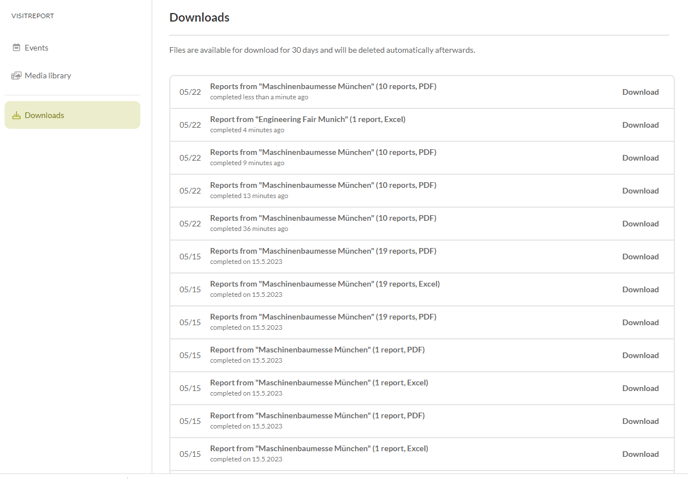
If you still have questions, please feel free to contact us.
