Team coordination
Get an overview of your stand personnel and easily connect with them at a trade show using team coordination feature
🡸 Previous video Next video 🡺
The team coordination function offers a clear overview of your colleagues participating in the trade show alongside you. This feature enables you to check the availability of users and contact them directly through the app. If you would like to set up and use the team coordination function, please see our video and read the article below.
How to activate the Team coordination function?
-
Open the event in which you want to use team coordination.
-
Open the Team coordination for the event.
-
Click on Activate.

-
Make the desired settings.

Important: The team coordination function is available only for named and concurrent licences!
How to manage the team coordination from the dashboard?
- Open your event in the dashboard and click on team coordination.
- You will see the list of all users in your organization who have access to this event

- The status can be changed between Available, Busy, Unavailable and Signed out. This is synchronized with the user's app.
- The personal user information in this list are taken from the profile management of the users.
- The custom fields*, that are shown next to the contact information can be also fulfilled in the profile management of the users.
These custom fields should be previously defined in the organisation management → Manage custom profile fields by the Admin.
-
The custom fields will be available for all users of your organization as additional fields in their profile management.
-
Supported field types: Text fields, Single Select and Multi Select fields.
How to activate the Team coordination function from the VisitReport app?
-
To use team coordination in the app, it must first be activated in the Dashboard. Now open the event in your app.
-
The app will prompt you to set your team coordination status.
-
Click on Not available or Available.
-
Under the Team tab you will find the complete list of your organization's stand personnel. Here you can see which users from your organization are currently available. You can change your status at any time by contacting the stand personnel for the event (by phone or SMS).
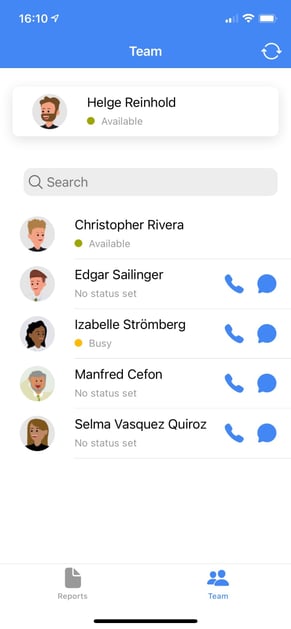
You can also share the digital business cards of your colleagues. Find more about here.
If you have any further questions, please feel free to contact support@snapaddy.com or your Customer Success Manager.
