How can I export reports to my CRM system?
You can export your reports directly from snapADDY VisitReport App or via the dashboard.
A connection to the CRM system is a prerequisite for exporting reports to CRM at all. If you want to know how to create it, please read this article.
Direct Export via the snapADDY Dashboard
The most convenient solution is to export via the snapADDY dashboard, as the reports can be reviewed again at your leisure and the data can be corrected if necessary.This works as follows:
- Click on the "Reports" section in the dashboard.
- Search for the contact/lead you would like to export and click on the CRM-Symbol
- Click on "Export Lead" or "Export Contact/Account"
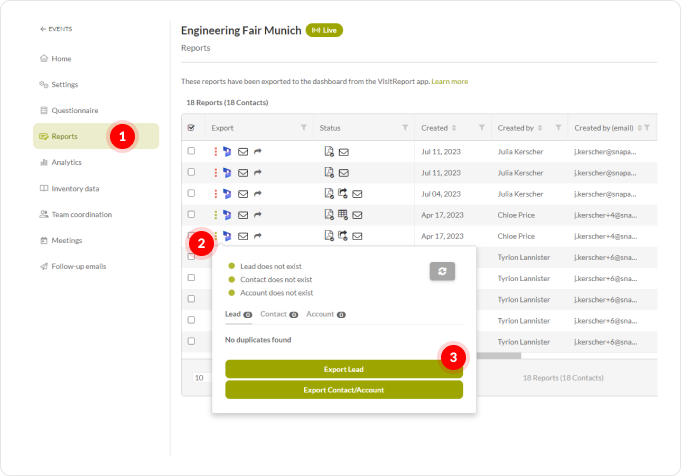
You can also do a bulk export, but be careful: If you do this, there will be no duplicate check.
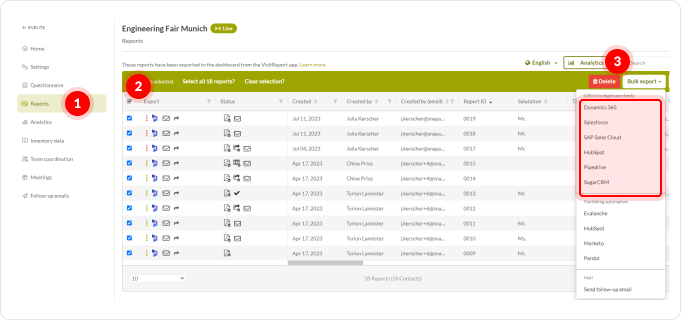
Exporting the reports directly to the CRM system is possible with:
-
Salesforce
-
Microsoft Dynamics
-
SAP Sales Cloud
- Hubspot
- Pipedrive
- snapADDY API
Direct Export via the snapADDY VisitReport App
You can also send your reports directly from the snapADDY app to your CRM system.
To be able to do this, the admin must enable export directly to CRM.
If the function has been enabled for users, you can export the reports to CRM as follows:
- If you have chosen to export the reports later, click on the "Reports" tab and choose the contact you want to export.
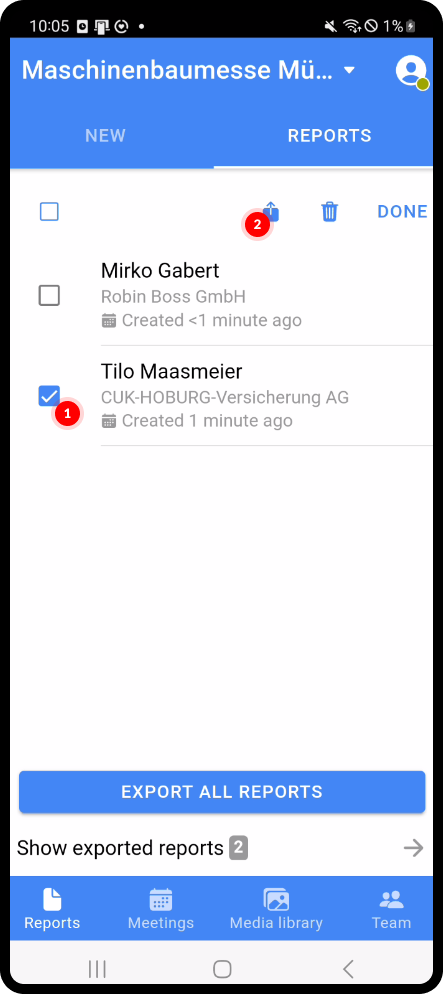
- If the admin has given you the option to choose between exporting to Dashboard and exporting to CRM, these two options will appear below.
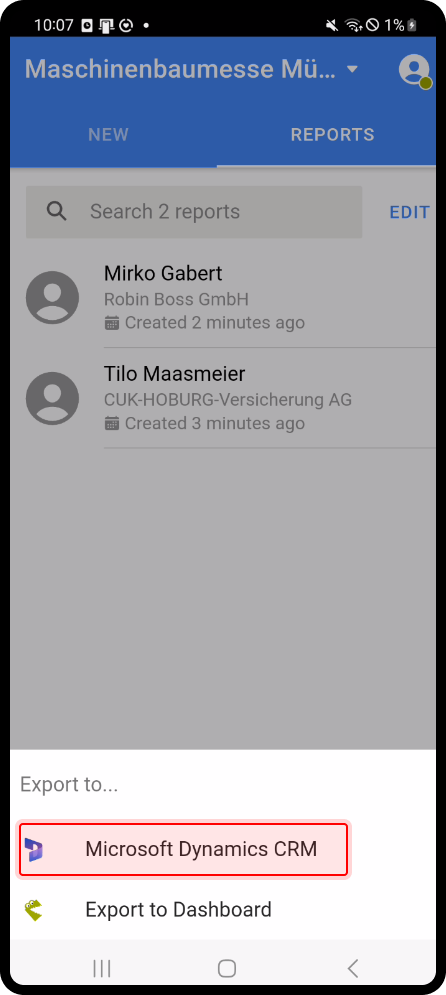
- Select the CRM system. The search for duplicated is now on. You will be taken to an overview where you can double check the data yourself.
- If everything is fine, click on "Export".
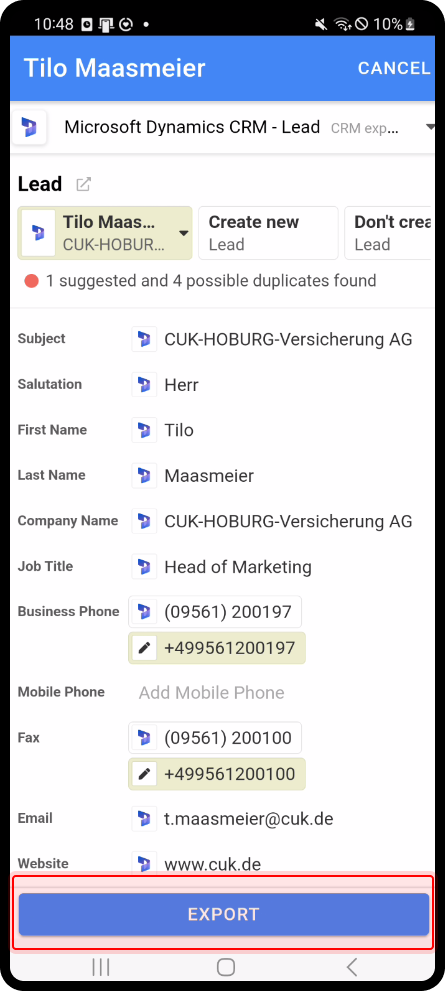
The admin can also set all reports to end up in the CRM. In this case, step 2 will be skipped.
The export is possible with:
- Microsoft Dynamics
- Pipedrive
- Salesforce
- SAP Sales Cloud
- SugarCRM
- Hubspot
Direct Export via snapADDY DataQuality
If you are using one of the following CRM systems, you can export the reports by using snapADDY DataQuality:
- SugarCRM
- SuiteCRM
- Sage CRM
Other export possibilities
There is also the possibility to export reports to an excel table and import it to your CRM system afterwards.
Besides the excel export, you can also download the visitor reports as a PDF-file or a vCard.
We are working on further integrations. Let us know if you want to export reports to a different CRM system → support@snapaddy.com.
If you have any further questions, please feel free to contact support@snapaddy.com or your Customer Success Manager.
