Inventory data in events
With inventory data, your known contacts are directly available in the VisitReport app. This allows you to immediately access the data of your conversation partner and record the conversation without first scanning a business card.
What is the purpose of using the inventory data?
At trade fairs or in the field, you often meet conversation partners whose contact details you already know. With the inventory data function of snapAddy VisitReport, you can access them like an address book and start your report immediately – without having to exchange data or scan anything again. This saves time and makes accessing known contacts even easier.
- Guest lists at trade fairs, conferences or roadshows
- Participant lists for internal events
- Field service contacts matching a predefined itinerary
What is the advantage of using the inventory data?
-
You don't need to scan the business card of the contact person, who you already know.
-
The inventory data works also in the offline mode of the app.
-
The quick search of the inventory data helps you to find not only the person information, but also the company information.
-
You can also add additional custom fields in the inventory data, which could help you to know even more information about the company ( e.g. company size, customer ID etc.).
Inventory data in snapAddy VisitReport
In order to upload the inventory data in your VisitReport event, please follow the next steps.
- Open the desired event and click on Inventory data.
- Click on Activate inventory data.
- Now select whether you want to use a predefined inventory data list or event-specific inventory data.

Predefined inventory data lists
These lists can be created by event curators, event managers and administrators. To do this, click on ‘VisitReport’ in the dashboard. Here you will find the ‘Inventory data’ menu. Here you can now create an organisation-wide inventory data list. This can be used for inventory data in all events organised by your organisation.

Event-specific inventory data
Event-specific inventory data is only visible within the selected event. Only users with access to the event can view this data. To use this data source, you can upload contacts via Excel or create them manually within the event.

For a sample set of data and further explanations please download this excel sheet.
How many data entries can be uploaded in one event?
👉You can import maximum 150.000 data entries.
How do I refresh the inventory data in the app?
In order to update the inventory data in the app, please follow the next steps.
- Open the desired event in the app
- Click on the profile-icon in the top right corner
- Click on "Refresh inventory data"

- It could take a moment to download the data. You can see the current data when you click von Start Report and choose "Inventory data"
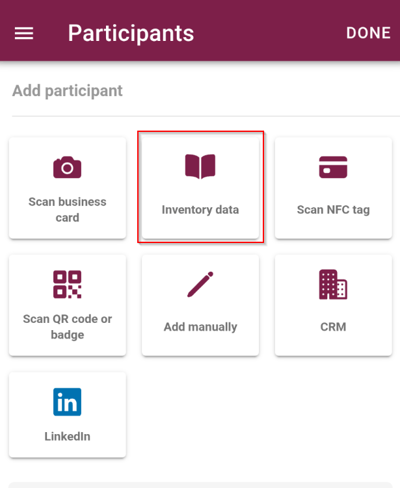
How can I delete inventory data from an event?
To delete the inventory data in your VisitReport event, please follow the steps below.
- Open the desired event and click on the inventory data.

- Select the inventory data you want to delete. If you want to select all inventory data, click the box in the upper left corner.

- Click on Delete.
If you have more questions, feel free to contact our support under support@snapaddy.com or your Customer Success Manager.
